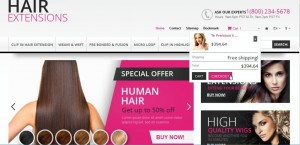- Web templates
- E-commerce Templates
- CMS & Blog Templates
- Facebook Templates
- Website Builders
PrestaShop 1.5.x. How to remove/edit the shopping cart “Free Shipping” text
November 19, 2013
This tutorial is going to show you how to change or delete “Free Shipping” in the Shopping Cart module of your PrestaShop template.
Prestashop 1.5.x. How to remove/edit the shopping cart “Free Shipping” text
- In order to hide “Free Shipping” both in your Shopping Cart module and on the Checkout page, it is enough to set the “Free Shipping starts at” option under the Shipping -> Shipping menu to 0 and click “Save”.
- To change the “Free Shipping” text in the Shopping Cart module, go to the menu Localization -> Translations.
- Under “Modify Translations” select Installed modules translations, the theme you are currently using, and click on one of the flags.

- On the next page hit Ctrl+F and look for “Free Shipping”. Enter the new text equivalent and click Update Translations in the top right corner.
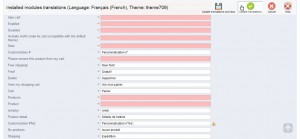
- To completely remove “Free Shipping” from the module, navigate to the themes/theme###/modules/blockcart directory on your FTP.
- Open the blockcart.tpl file to edit.
- Remove or comment out the following (lines 279 – 285):
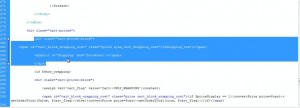
- Save the changes and check your site.
 Feel free to check the detailed video tutorial below:Prestashop 1.5.x. How to remove/edit shopping cart “Free Shipping” text
Feel free to check the detailed video tutorial below:Prestashop 1.5.x. How to remove/edit shopping cart “Free Shipping” text