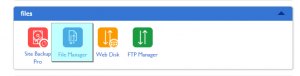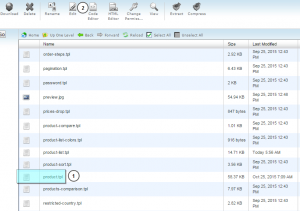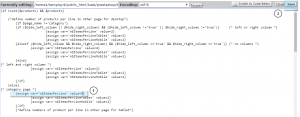- Web templates
- E-commerce Templates
- CMS & Blog Templates
- Facebook Templates
- Website Builders
PrestaShop 1.6. How to change number of columns on categories pages
December 7, 2015
This tutorial will show you how to change number of columns on categories pages in PrestaShop 1.6.
PrestaShop 1.6. How to change number of columns on categories pages
-
Log into your hosting cPanel.
-
Navigate to File manager:
-
Open your root folder and find themes/themeXXXX folder where XXXX is your actual theme number.
-
Look for product-list.tpl file and click Edit icon:
-
You should find the following lines:
{* category page *} {assign var='nbItemsPerLine' value=3} -
Change value=3 to the desired number of columns and click Save button:
-
Refresh your category page to see the changes.
Feel free to check the detailed video tutorial below:
PrestaShop 1.6. How to change number of columns on categories pages