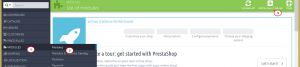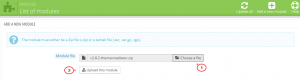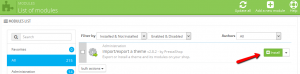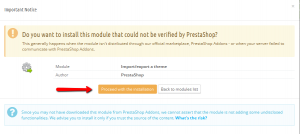- Web templates
- E-commerce Templates
- CMS & Blog Templates
- Facebook Templates
- Website Builders
PrestaShop 1.6. How to install a module
November 18, 2015
This tutorial shows how to install a module in PrestaShop 1.6.
PrestaShop 1.6. How to install a module
Sometimes you need to install additional modules like themeinstallator which you can download from http://addons.prestashop.com. Having it downloaded on your computer, follow the steps below to install it for your store.
-
Open admin section and go to Modules -> Modules and click on Add a new module in the top right panel:
-
You will see the upload section below. Click on Choose a file and select the module archive on computer and then click on Upload this module button:
-
Click on Install:
You may see such a pop up:
You simply need to click on the orange button Proceed with installation.
-
You will see the success message after installing it:
Feel free to check the detailed video tutorial below: