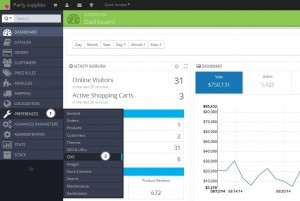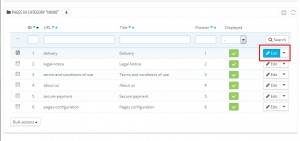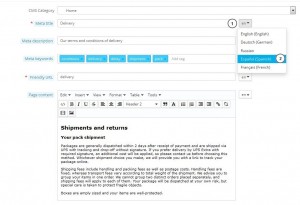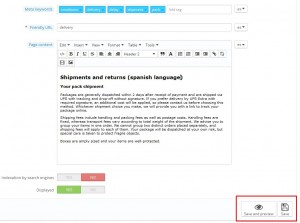- Web templates
- E-commerce Templates
- CMS & Blog Templates
- Facebook Templates
- Website Builders
PrestaShop 1.6.x. How to add CMS page translation
January 26, 2015
This tutorial will show you how to add translations for CMS pages in PrestaShop 1.6.x.
PrestaShop 1.6.x. How to add CMS page translation
All CMS pages can be translated to different languages that are installed in your admin panel.
1. Log into your Prestashop dashboard;
2. Navigate to Preferences > CMS. You will see the list of the available pages:
3. Choose a page, and click Edit icon:
4. Each field has a language icon where you can choose the necessary language:
5. Edit each field by replacing original text with translated one. Click Save or Save and Preview button:
Make the same steps for each language that you have installed.
Feel free to check the detailed video tutorial below: