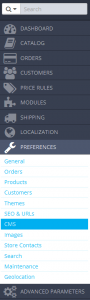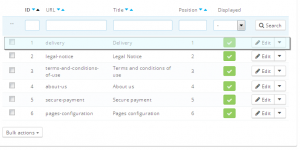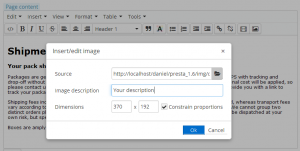- Web templates
- E-commerce Templates
- CMS & Blog Templates
- Facebook Templates
- Website Builders
PrestaShop 1.6.x. How to add/manage images using WYSiWYG editor
February 2, 2015
This tutorial will show you how to add/manage images using WYSiWYG editor in PrestaShop 1.6.x.
PrestaShop 1.6.x. How to add/manage images using WYSiWYG editor
In this tutorial we will add a new image to CMS page.
-
Navigate to Preferences->CMS:
-
Locate the needed page, click Edit button:
-
Add any image, using WYSIWYG editor. Click ‘Insert’ – > ‘Insert Image’.
-
Upload any image from your hard drive, specify Image description and needed Dimensions:
-
Save the changes.
We’ve successfully added new image to CMS page.
Feel free to check the detailed video tutorial below:
PrestaShop 1.6.x. How to add/manage images using WYSiWYG editor