- Web templates
- E-commerce Templates
- CMS & Blog Templates
- Facebook Templates
- Website Builders
PrestaShop 1.6.x. How to change date format in customer registration form
September 29, 2016
This tutorial will show you how to change the date format in customer registration form in PrestaShop.
By default we have the following fields order: Day | Month | Year.
Lets change it and swap the Day and Month fields.
Connect to your server using any FTP client and navigate to the root directory of your store.
Then go to themes/themeXXXX folder.
Open the authentication.tpl file for editing.
Locate and swap the following code:
<select id="days" name="days" class="form-control">...</select>
With:
<select id="months" name="months" class="form-control">...</select>
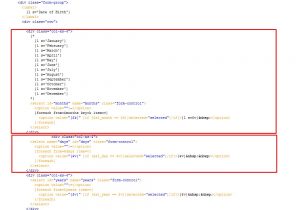
Scroll down and do the same thing again.
Save this file and upload to the server. Reload your site to see the changes applied.
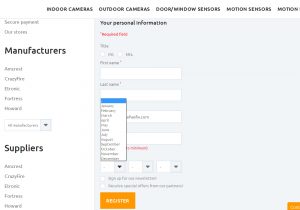
You may also need to change the fields on Personal Information page.
Open the identity.tpl file (located in the same directory) for editing.
-
Change the Days div with the Month div, same as it was done previously.
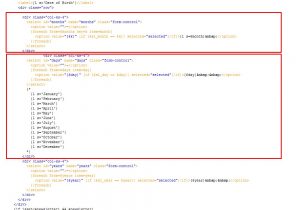
Save this file and upload to the server. Reload the site to see changes applied.
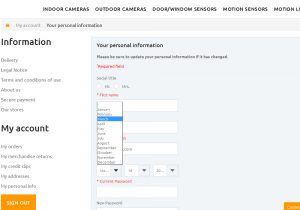
Thank you for reading this tutorial. Now you know how to change the date format in customer registration form in PrestaShop.
Open our widest collection of well-crafted PrestaShop templates!
Feel free to check the detailed video tutorial below:
PrestaShop 1.6.x. How to change date format in customer registration form













