- Web templates
- E-commerce Templates
- CMS & Blog Templates
- Facebook Templates
- Website Builders
PrestaShop 1.6.x. How to add a courier tracking number to your customer’s order
February 24, 2016
You may have customers who have paid extra for shipping tracking. An easy and efficient way to let them know the tracking number and keep all the order details in one place, is to add the tracking number to their order in PrestaShop admin.
PrestaShop 1.6.x. How to add a courier tracking number to your customer’s orderThis short step by step guide will show you how to do it.
-
Log into your PrestaShop admin. Once logged in, navigate to the Orders section on the left hand column and click on Orders:
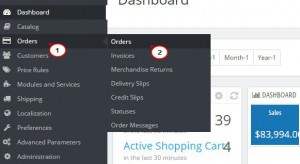
-
Next, click the View button next to the order that you would like to add the tracking number to:
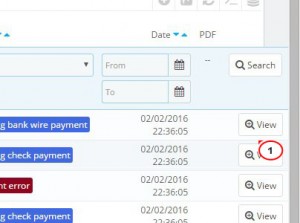
-
Once the customer order has loaded, navigate to the shipping section of the page and click Edit:
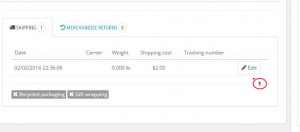
-
You will now be able to input a number in the tracking number box. Type the number in the field then click Update:
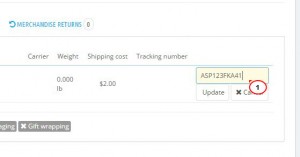
-
After you’re done, tracking number will now display in the shipping section:
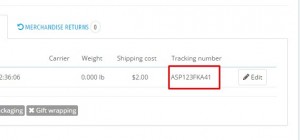
The tracking number will show up on the customer’s account and order history when they log in. They will also receive an email informing them of the tracking number and that their order is in transit.
Feel free to check the detailed video tutorial below:
PrestaShop 1.6.x. How to add a courier tracking number to your customer’s order













