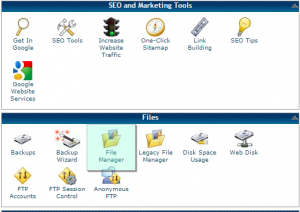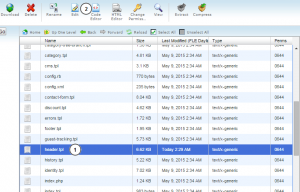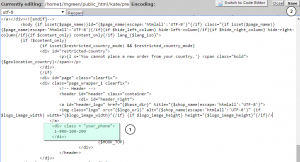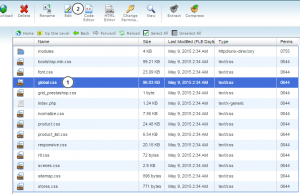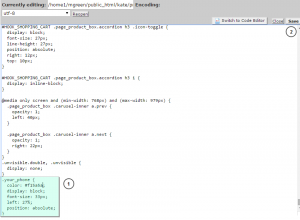- Web templates
- E-commerce Templates
- CMS & Blog Templates
- Facebook Templates
- Website Builders
PrestaShop 1.6.x. How to add phone number/contact info text in header
August 6, 2015
This tutorial will show you how to add a phone number or contact info text in header area in Prestashop.
PrestaShop 1.6.x. How to add phone number/contact info text in header
-
Navigate to File manager in your hosting cPanel (you can also use FTP client instead):
-
Open "themes/themeXXX" directory, where XXX is your actual theme number.
-
Locate header.tpl file and click "Edit" button:
-
Find the code for logo, it is usually called “header_logo” in the file, but please note that it may differ.
-
Add this code right after logo code and click “Save” button:
<div class="your_phone"> 1-800-100-200 </div>
You can change phone number to text if you want, or you can add both text and number:
-
The phone number is successfully added, but it is missing styles which you should add to global.css file from “themes/themeXXX/css” folder.
Let’s add some styles for a phone number.
-
Open “themes/themeXXX/css” folder.
-
Locate global.css file and click "Edit" button:
-
Add this CSS rule with any needed styles to the end of the file and click "Save" button:
.your_phone { }You should add your css properties (color, position, font-size, etc.) to make the desired layout for your phone number. Please refer to these tutorials for more details on working with css:
-
Refresh the page, the phone number is added to header area with styles.
Feel free to check the detailed video tutorial below:
PrestaShop 1.6.x. How to add phone number/contact info text in header