- Web templates
- E-commerce Templates
- CMS & Blog Templates
- Facebook Templates
- Website Builders
PrestaShop 1.6.x. How to add product combination manually
August 29, 2016
This tutorial will show you how to add product combination manually in PrestaShop 1.6.x.
In order to create a combination manually you need to perform the following:
Navigate to Catalog->Products. Click on an existing product to make a new combination (you need to edit an existing product to create combinations).
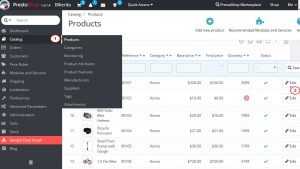
Click on a Combinations button on the left side of the screen. All products have a default combination. This combination is highlighted with blue. To edit an existing combination, click on the ‘Edit’ button located to the right. To create a new combination, click on the button, labeled New Combination and fill in each of the new combination fields.
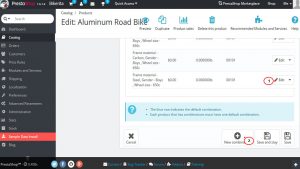
You will see the newly added combination appear in the table at the bottom of the page.
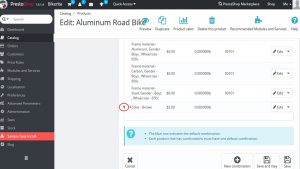
Thank you for reading this tutorial. Now you know how to add product combination manually in PrestaShop 1.6.x.
Feel free to check the detailed video tutorial below:
PrestaShop 1.6.x. How to add product combination manuallyAlso, don’t forget to review the collection of PrestaShop themes.














