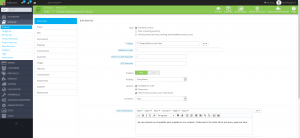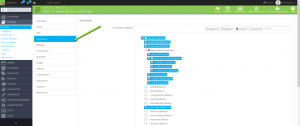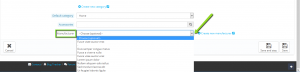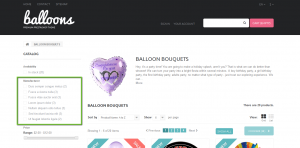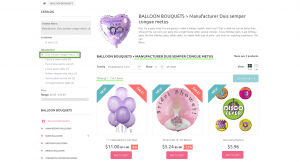- Web templates
- E-commerce Templates
- CMS & Blog Templates
- Facebook Templates
- Website Builders
PrestaShop 1.6.x. How to associate products with manufacturers
November 20, 2014
This tutorial shows how to associate products with manufacturers in PrestaShop 1.6.x.
PrestaShop 1.6.x. How to associate the products with manufacturers
In order to associate the products with manufacturers, you should perform the following:
-
Open the admin section, go to Catalog > Products and choose the product you want to associate with a manufacturer:
-
Click on the Associations tab on the left:
-
At the bottom of the Associations tab you can select the manufacturer from the Manufacturer drop-down menu:
-
After you select it, click on the Save or on the Save and stay button at the bottom right.
-
On the frontend there is a Manufacturers block that shows all the enabled manufacturers. It’s usually displayed in the left or right column; it is specific for each theme:
It shows the names of several manufacturers. Any of the enabled manufacturers can be selected:
Now you can associate the products with manufacturers.
Feel free to check the detailed video tutorial below:
PrestaShop 1.6.x. How to associate the products with manufacturers