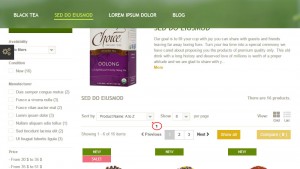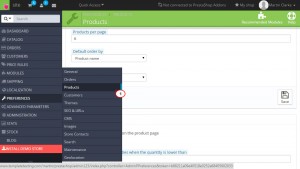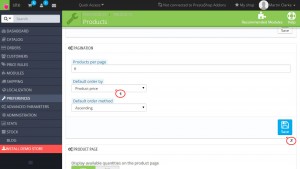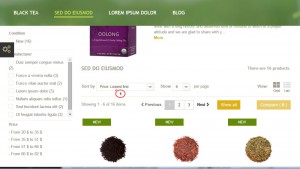- Web templates
- E-commerce Templates
- CMS & Blog Templates
- Facebook Templates
- Website Builders
PrestaShop 1.6.x. How to change default filtering option on products page
January 8, 2016
PrestaShop 1.6.x. How to change default filtering option on products page
This tutorial will show you how to change default filtering option on products page in PrestaShop 1.6.
-
Open your PrestaShop admin panel and navigate to Preferences -> Products. Locate the Pagination area:
-
In the Default order by field you can set the default product ordering by name, price, date etc. Choose the filtering option you want to be default and click Save button in the right bottom:
-
Now the default filtering option has changed on the products pages:
Thank you for watching our tutorial. Now you know how to change default filtering option on a products page in PrestaShop 1.6.
Feel free to check the detailed video tutorial below:
PrestaShop 1.6.x. How to change default filtering option on products page