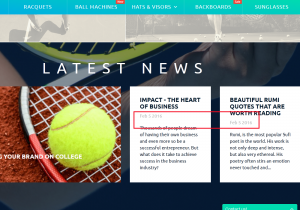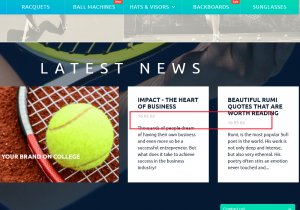- Web templates
- E-commerce Templates
- CMS & Blog Templates
- Facebook Templates
- Website Builders
PrestaShop 1.6.x. How to change the date format for the “SmartBlog Latest News” module
February 15, 2016
PrestaShop 1.6.x. How to change the date format for the “SmartBlog Latest News” module
This tutorial shows how to edit date format for the SmartBlog Latest News module in Prestashop 1.6.x.
Date format for the SmartBlog Latest News module is called out from the template files on server.
-
Connect to server via FTP or open cPanel File manager.
-
Open the \themes\themeXXX\modules\smartbloghomelatestnews\views\templates\front folder of your Prestashop installation. Find and edit the smartblog_latest_news.tpl file.
-
Find the date code with Ctrl/Cmd+F hotkeys:
<p class="date-added">{$smarty.now|date_format:"%b %e %Y"}</p> -
Here you can use various combinations of date format year/month/day: b/e/y, m/d/y etc.
-
Save changes in the file. Refresh your home page to check the changes at the front-end:
Feel free to check the detailed video tutorial below:
PrestaShop 1.6.x. How to change the date format for the “SmartBlog Latest News” module