- Web templates
- E-commerce Templates
- CMS & Blog Templates
- Facebook Templates
- Website Builders
PrestaShop 1.6.x. How to configure product price decimals
June 23, 2016
The following tutorial will show you how to configure the product’s price decimals in PrestaShop 1.6.x.
Please, log into your PrestaShop admin panel.
Navigate to Preferences -> General section.
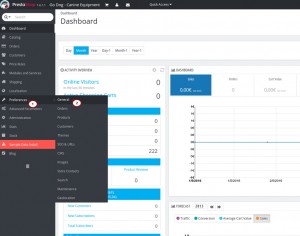
Here you can set the preferable Round mode.
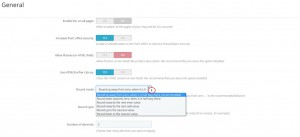
Once taxes and discount are applied, a price can feature too many decimals, such as $42.333333333. The round mode is used throughout PrestaShop, in the front-office price display as well as during the price calculation process (taxes, discount, etc.). In and off themselves, they change little to the way things are calculated, but the impact is much bigger once taken into account in the invoice total, when many items are added up to taxes and discounts. There are six modes:
Round up away from zero, when it is half way there. This is the recommended mode. 42.55555555 becomes 42.56
Round down towards zero, when it is half way there. 42.55555555 becomes 42.56
Round towards the next even value. 42.55555555 becomes 42.56
Round towards the next odd value. 42.55555555 becomes 42.56
Round up to the nearest value. 42.55555555 becomes 42.56
Round down to the nearest value. 42.55555555 becomes 42.55
You can also choose the Round type.
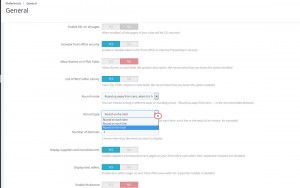
This option allows you to choose the type of rounding, which can greatly impact the calculation of the total. There are three available types, in the progressive order:
Round on each item. Each item price will be rounded before the calculation of the total. If there is more than one of the same items, each of those will be rounded separately before the calculation.
Round on each line. Each line of items will be rounded before the calculation of the total. If there is more than one of the same items, the rounding will be done on their total value.
Round on the total. The rounding will only be done on the final calculation, after the values of all items have been added up.
Now you can set the Number of decimals.
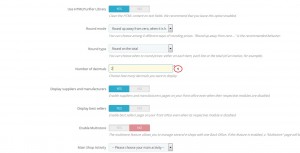
You can choose the number of decimals that the value should be rounded to:
If you choose “3”, 42.333333333 becomes 42.334
If you choose “2”, 42.333333333 becomes 42.33
If you choose “1”, 42.333333333 becomes 42.3
If you choose “0”, 42.333333333 becomes 42
This is the end of the tutorial. Now you know how to configure the product’s price decimals in PrestaShop 1.6.x.
Feel free to check the detailed video tutorial below:
PrestaShop 1.6.x. How to configure product price decimals













