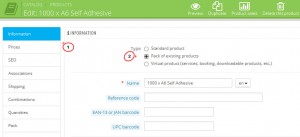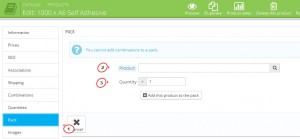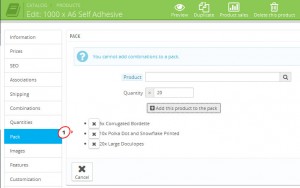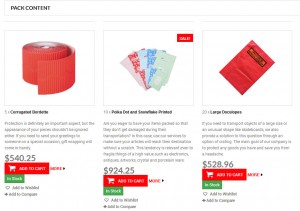- Web templates
- E-commerce Templates
- CMS & Blog Templates
- Facebook Templates
- Website Builders
PrestaShop 1.6.x. How to create and manage pack products
February 12, 2015
This tutorial will show you how to create and manage pack products in PrestaShop.
PrestaShop 1.6.x. How to create and manage pack products
-
To create a product pack, first you need to add all the separate products that you want to include in the pack. The actual pack itself is added as any standard product. All the settings are configured in exactly the same way with the exception that you have to change the type of the product from Standard product to Pack of existing products and select the products that you want to include in the pack:
-
Then you will see the available options to choose the products that you want to put in the pack.
-
After you open the form for adding/editing products and you change the product type to ‘pack’, a tab labeled Pack will appear automatically on the left. Click on it to open the page with the settings for adding products to the pack:
-
To add a product to the pack, start typing its name in the field for Product. A drop-down list will appear where you can select the product. In the Quantity field type the number of units that you want to be added to each pack. By default, it’s set to 1 which means that each time a customer orders the pack one unit from that product will be included in the ordered pack. After that click on the button Add this product to the pack.
-
Each of the added products is listed under the options:
-
Note that you can’t add products with combinations to the pack; neither can you add virtual products to the pack. Another thing you can’t do is to add an existing pack into another pack.
-
To remove a product from the pack, click on the ‘X’ symbol in front of its name. After you add all the products that you want to the pack, click on the Save and stay or on the Save button.
-
A product pack consists of two or more individual products, but it exists as a separate entry in the catalog just like any individual product. It has its own page on the frontend. There’s a section on the page that shows all the products that are in the pack:
-
Note that in the cart and during the checkout, the pack is listed only with its name. The products in the pack are not shown.
-
Done! Now you know how to create and manage pack products in PrestaShop.
Feel free to check the detailed video tutorial below: