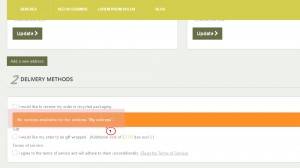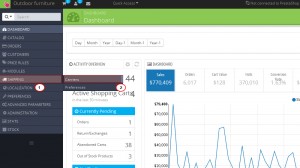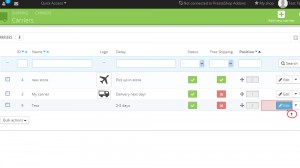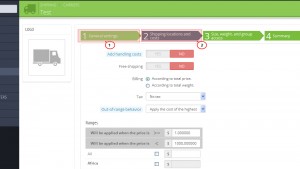- Web templates
- E-commerce Templates
- CMS & Blog Templates
- Facebook Templates
- Website Builders
PrestaShop 1.6.x. How to deal with “No carriers available” error (when Advanced Stock management enabled)
February 4, 2015
This tutorial will show you how to deal with “No carriers available” error (when Advanced Stock management enabled).
- Previously, we created a new carrier in Admin panel -> Shipping -> Carriers. You can check this link to learn how to create a new carrier: Managing Carriers .
- Once you proceed to checkout, in Delivery methods step you can see the warning: No carriers available for the address “My address”:
- Make sure the zone this country belongs to is active. In your Prestashop admin panel navigate to the Localization -> Zones menu. Enable the Zones where you want to sell your products by clicking on them under the Enabled column.
- Navigate to Shipping -> Carriers:
- Refresh the website. And proceed to checkout, the new Delivery method will appear.
Feel free to check the detailed video tutorial below: