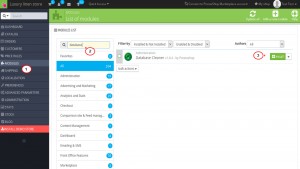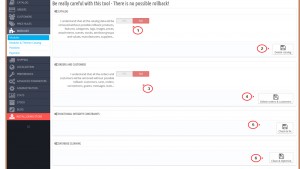- Web templates
- E-commerce Templates
- CMS & Blog Templates
- Facebook Templates
- Website Builders
PrestaShop 1.6.x. How to delete all sample catalog data
August 4, 2015
The following tutorial is going to show how to delete sample catalog data in PrestaShop 1.6.
PrestaShop 1.6.x. How to delete all sample catalog data
PrestaShop as well as the templates come with some sample data installed for demonstration purposes. This data consists of the catalog products and categories information. It’s something that needs to be deleted once you are ready to set up your production site.
-
Log into your Prestashop admin panel.
-
Navigate to Modules -> Modules and look for Database cleaner module.
-
Click the Install button:
-
You will get to the module configuration page and see the following options:
NOTE: Be careful with this tool – There is no possible rollback!
-
Catalog – enable Yes, if you want to remove sample products and categories.
-
Orders and Customers – enable Yes, if you want to remove orders and customers.
-
FUNCTIONAL INTEGRITY CONSTRAINTS – click Check and Fix button to perform the function.
-
DATABASE CLEANING – click Clean and Optimize to start the cleaning and wait until the operation is completed:
-
-
Go to any Catalog page in the backend and check its content. There should be no sample orders/carts/customers/products/categories anymore.
That is the end of the tutorial. Now you know how to delete sample catalog data in PrestaShop 1.6.
Feel free to check the detailed video tutorial below: