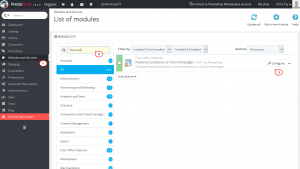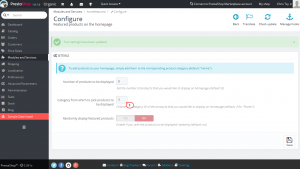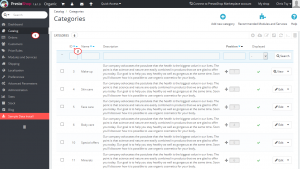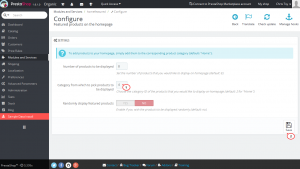- Web templates
- E-commerce Templates
- CMS & Blog Templates
- Facebook Templates
- Website Builders
PrestaShop 1.6.x. How to display a certain category products in the Featured Products module
October 30, 2015
This tutorial is going to show you how to display a certain category products in the Featured products on the homepage module in PrestaShop 1.6.x.
PrestaShop 1.6.x. How to display a certain category products in the featured module
-
As you can see on the template’s home page, there are several modules that display various product types.
Popular products are generated by the Featured products on the homepage module. It selects and shows products, assigned to certain categories. Each category has its own ID, that can be seen in the left column of a categories list.
-
In order to change a category that shows up in a Popular/Featured module we have to open the Modules and Services menu and find a Featured products on the homepage module. There’s a Category ID tab, there you can find a category ID number, used by the module:
-
To specify another category, open a Catalog tab, press the Categories item and choose an ID of a category that you need to show up on the Home Page:
-
Replace the category number in a ‘Featured products on the homepage’ module and Save your changes:
-
Go back to your website and refresh a page with the content that you have changed. Now we can see that editing was successful.
Feel free to check the detailed video tutorial below:
PrestaShop 1.6.x. How to display a certain category products in the featured module