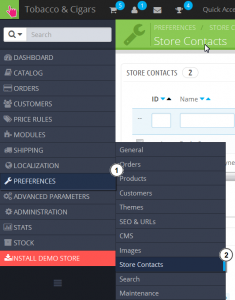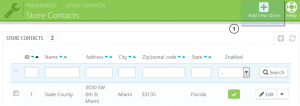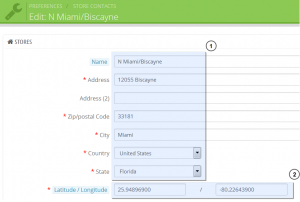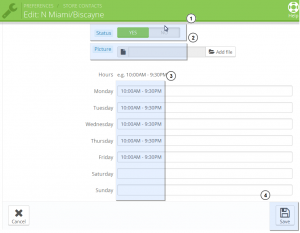- Web templates
- E-commerce Templates
- CMS & Blog Templates
- Facebook Templates
- Website Builders
PrestaShop 1.6.x. How to display multiplе stores on Google Map
March 18, 2015
This tutorial will show you how to display multiple stores on Google Map in Prestashop 1.6.
PrestaShop 1.6.x. How to display multiplе stores on Google Map
-
Navigate to Preferences -> Store Contacts:
-
Add a new store location, click Add New Store button:
-
Fill as many fields as possible, as they will be displayed to your customers within the map. The most important field is Latitude/Longitude, because that is how PrestaShop indicates the location of your store:
-
You can use Steve Morse’s online tool to get the lat/long coordinates of a given address.
-
Set the status to Yes if you want to display the store.
-
Save the changes to confirm adding the store:
Check your website front end. You have added the new store successfully.
Feel free to check the detailed video tutorial below:
PrestaShop 1.6.x. How to display multiplе stores on Google Map