- Web templates
- E-commerce Templates
- CMS & Blog Templates
- Facebook Templates
- Website Builders
Prestashop 1.6.x. How to edit Maintenance page
July 25, 2016
Hello! This video tutorial shows how to edit Maintenance page in Prestashop 1.5.x/1.6.x.
Maintenance page becomes the most important tool of your on-line store when you need to disable the store to perform some major changes to it.
Every template has its own Maintenance page which you may want to edit to match your desire:
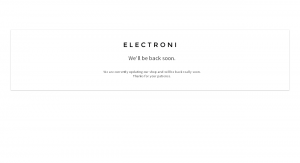
Let’s learn how to do that.
-
Using FTP/hosting control panel File Manager navigate to /themes/themeXXX/ directory (where XXX is your theme number).
-
Locate the maintenance.tpl file and open it for editing:
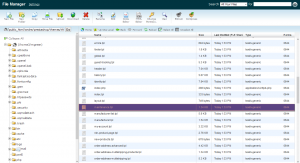
-
Find the section with the code that looks similar to the following screenshot:
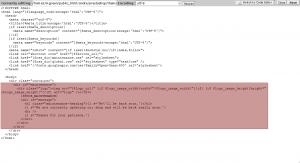
Let’s say you want to add your contact information to the Maintenance page.
-
Add something like the following within the “message” DIV:
{l s='Meanwhile you may contact our Support Team at: support@electroni.com'} <br />So the code looks as follows:
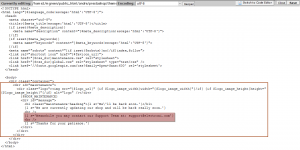
-
Do not forget to save the file to apply changes.
Note!!! You may need to clear the Smarty cache to have changes applied to the actual Maintenance page.
Navigate to your site frontend and refresh the page.
You can see the contact information has been successfully added to the Maintenance page:
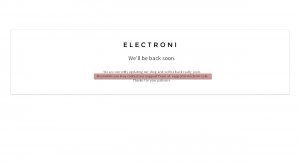
This is the end of the tutorial. Now you know how to edit Maintenance page in Prestashop 1.5/1.6.
Feel free to check the detailed video tutorial below:
Prestashop 1.6.x. How to edit Maintenance page













