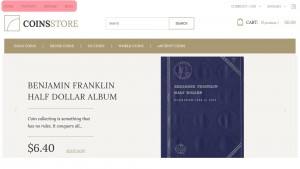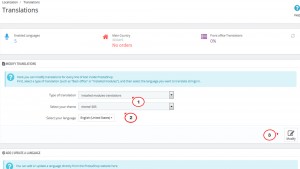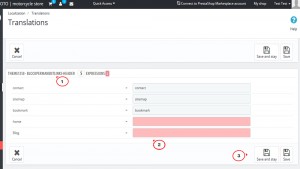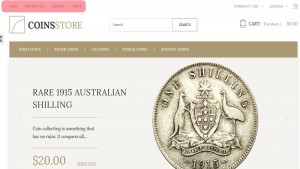- Web templates
- E-commerce Templates
- CMS & Blog Templates
- Facebook Templates
- Website Builders
PrestaShop 1.6.x. How to edit permanent header links titles
February 3, 2016
The following tutorial will show how to edit permanent header links in PrestaShop 1.6.x templates.
PrestaShop 1.6.x. How to edit permanent header links titles
You can see the following links in the header of some Prestashop templates: Home, contact, sitemap, Blog. They are mainly included in blockpermanentlinks module:
If you want to edit their titles, you need to use the translation tool:
-
Log into your admin panel.
-
Navigate to Localization->Translations:
-
In the Modify translations section you will see three options:
-
Search for blockpermanentlinks-header module using the browser search function (Ctrl+F hotkey for Windows and F for Mac) or just manually find it in the list. Here we can assign new names for each menu element.
-
We will change “Home” to “Main”, “Blog” to “News”, and “Contact” to “Contact Us”.
-
Click Stay and Save or Save to confirm updating:
-
Go to your website front end and refresh the page. We have changed the titles of the top menu items in our PrestaShop 1.6.x template successfully:
-
That is the end of the tutorial. Now you know to edit permanent header links titles in PrestaShop 1.6.x templates.
Feel free to check the detailed video tutorial below: