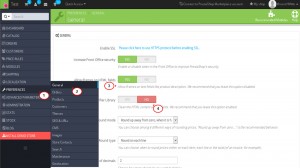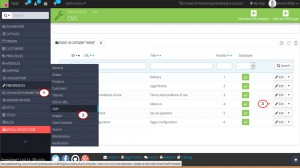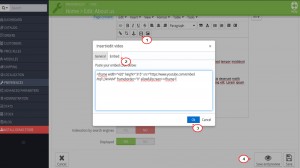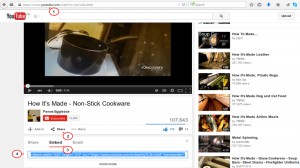- Web templates
- E-commerce Templates
- CMS & Blog Templates
- Facebook Templates
- Website Builders
PrestaShop 1.6.x. How to insert the iframe with the multimedia content into CMS pages
April 20, 2015
The following tutorial is going to show how to insert an iframe with multimedia content into a CMS page in Prestashop.
PrestaShop 1.6.x. How to insert the iframe with the multimedia content into CMS pages
-
Log into Prestashop admin panel.
-
Navigate to Preferences -> General.
-
Set Allow iframes on HTML fields to Yes and Use HTMLPurifier Library to No:
-
Click Save button to save changes.
-
Navigate to Preferences->CMS and click Edit button for the page where you want to insert the iframe with a video:
-
Click on the place where you want to display the video and click Insert/edit video button.
-
You can choose either to use General tab and upload the image from the certain directory or add the iframe code with video to Embed tab:
We will add the embed code from Youtube.
-
Go to Youtube website and find the video you want.
-
Click Share button and navigate to Embed tab:
-
Change the width and height resolutions if necessary, then copy the code from the tab and add to the Insert/edit video pop up into your CMS page.
-
Click Save button to save changes.
-
Go to your website frontend and refresh the CMS page. The video is displayed correctly.
That is the end of the tutorial. Now you know how to insert an iframe with multimedia content into a CMS page
Feel free to check the detailed video tutorial below:
PrestaShop 1.6.x. How to insert the iframe with the multimedia content into CMS pages