- Web templates
- E-commerce Templates
- CMS & Blog Templates
- Facebook Templates
- Website Builders
PrestaShop 1.6.x How to install an engine and template manually (full installation)
February 26, 2016
This tutorial provides a description of how to install Prestashop engine and template manually (full installation).
Joomla 3.x. How to install engine and template on localhostIn order to fully install a template manually, you should do the following:
Download a PrestaShop engine under the following link: https://www.prestashop.com/en/download. Please mind the version compatibility! PrestaShop Engine compatibility of your template can be found under the Details tab on the template page. We will use the template 58343 as an example for this tutorial:
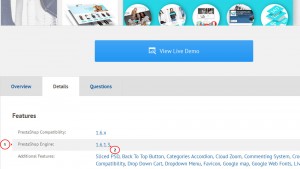
As we can see, we need to use 1.6.1.3 version of the engine for the installation. Previous versions can be found under the following link: https://www.prestashop.com/en/developers-versions#previous-version.
NOTE! You will be able to upgrade your PrestaShop to the latest version using 1-click Upgrade module. Watch the respective tutorial under this link.
Extract the engine files in a folder on your computer so that we will be able to paste the template files in there and make a fullpackage (template + engine). In order to do that, please open the engine package, then navigate to prestashop folder, select all the files and extract them:
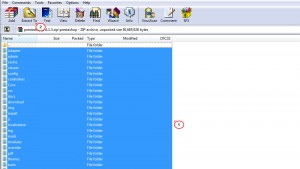
Now, open a zip archive which contains your template and navigate to the following directory: theme/manual_install/themeXXXX, select all the folders and files that it contains (folders: img, modules, themes; file: dump.sql) and extract them in the same folder where you have extracted the engine files. Please confirm overwrites if any:
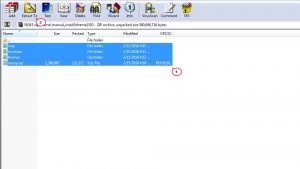
Add all the files except for dump.sql to an archive and upload it to your server. Once you have uploaded the archive, extract it in there:
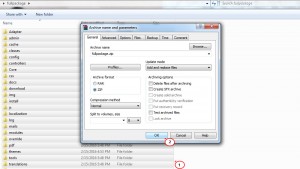
Proceed with the engine installation according to this tutorial.
Once the installation is completed, please delete or re-name the install folder and navigate to phpMyAdmin in order to import dump.sql file.
Import dump.sql to your database. You can watch this tutorial on this: click here. You should get the following message: Import has been successfully finished, XXX queries executed. (dump.sql). See the screenshot below:
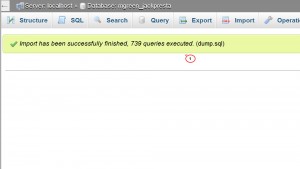
Log into your Admin Panel and regenerate the thumbnails under Preferences–>Images. Click here to watch a tutorial on this.
The manual installation is successfully completed. Check out the result.
Feel free to check the detailed video tutorial below:
Joomla 3.x. How to install engine and template on localhost














