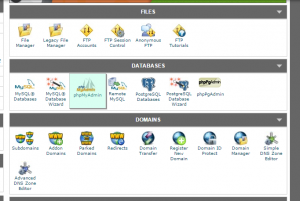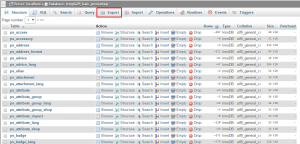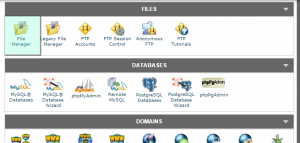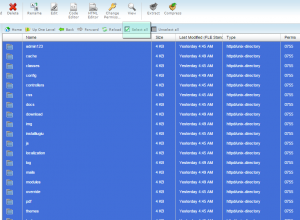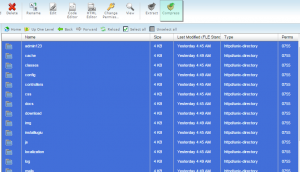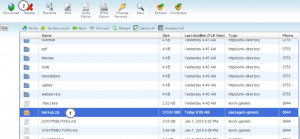- Web templates
- E-commerce Templates
- CMS & Blog Templates
- Facebook Templates
- Website Builders
PrestaShop 1.6.x. How to make full website backup
April 17, 2015
This tutorial will show you how to make a full backup of your Prestashop site. It is required if you need to restore your site (if some errors occur, or content is removed) or you want to move your site to another domain/hosting.
PrestaShop 1.6.x. How to make full website backup
Full website backup includes database backup and files backup.
-
Log into your hosting account and navigate to your database management tool (usually called phpMyadmin or MySQL databases):
-
You can check your database name associated with the website in settings.inc.php file from “config” folder in the root directory. It can be found in File manager tool in your hosting account.
-
Choose your database, click Export button. Then click Go button and save it as .sql file to your computer. Database backup has been successfully made:
-
Next step is to back up your files through File manager. Navigate to File manager and find the directory with your Prestashop files:
-
Select all files using Select all option and click Compress button:
-
Then download and save it as a .zip file to your computer:
Now you have a full backup of your website – database and files backup – saved on your computer.
p>Feel free to check the detailed video tutorial below: