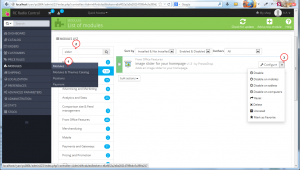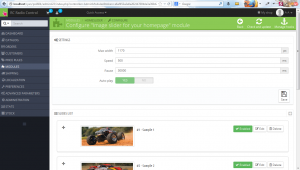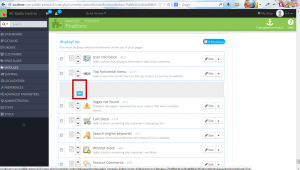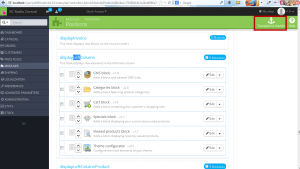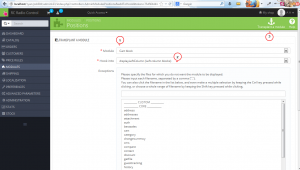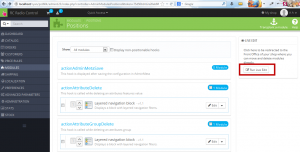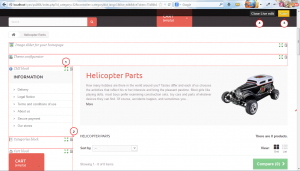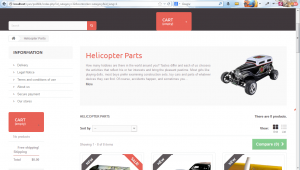- Web templates
- E-commerce Templates
- CMS & Blog Templates
- Facebook Templates
- Website Builders
PrestaShop 1.6.x. How to manage modules and modules positions
April 1, 2014
This tutorial shows how to manage modules and modules positions in PrestaShop 1.6.x.
PrestaShop 1.6.x. How to manage modules and modules positions
-
Open the admin section and go to Modules -> Modules. On the left side you can filter modules. Type the module name into the search field and it will show up in this section. On the right side you can see a list of buttons allowing to control the module.
-
Click on the Configure button in order to change the module settings. We have opened a slider module. You can see its settings on the screenshot below.
-
In order to change module positions, you should go to Modules -> Positions. You will see hooks (positions) there. We are going to change the search module position. Just click on the arrow and drag the module down. The module position has been changed.
-
In order to add a module to an appropriate hook/position, you should click on the Transplant module button.
-
Select the module and the appropriate hook. Click Transplant module.
-
You can also use the Live edit function. Click on the Run Live Edit button to proceed.
-
Click on arrows and move modules. You can also remove a module by clicking on the Bin icon. Save the changes and close Live edit.
-
Here is how the Left column looks after modifications:
Feel free to check the detailed video tutorial below:
PrestaShop 1.6.x. How to manage modules and modules positions