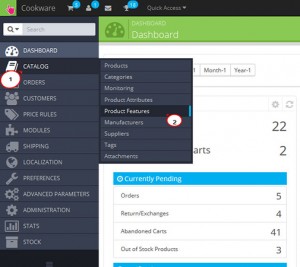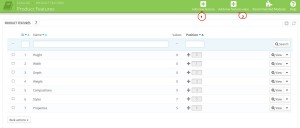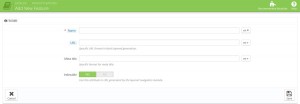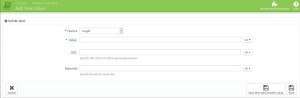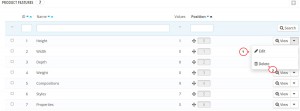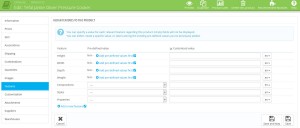- Web templates
- E-commerce Templates
- CMS & Blog Templates
- Facebook Templates
- Website Builders
PrestaShop 1.6.x. How to manage products features
December 22, 2014
In this tutorial we will show you how to add and manage the product features in PrestaShop 1.6.
PrestaShop 1.6.x. How to manage products features
Features are optional product characteristics that provide more information and details about the product. They are not changed through the product variations, as they are not options but standard specifications that will be listed in the Data Sheet section for your product.
Features also help in comparing the products as they actually determine this process, they are in fact what’s compared. If a product includes features, these features and their values are shown on the product page on the frontend.
Sometimes product features are mistakenly taken for product attributes which are also used to characterize products.
Note: the difference between an attribute and a feature is that attributes are used to create product combinations while features are not. If you add a feature to a product, the feature applies to all the combinations of that product. Check this tutorial to learn more about how to set up product attributes.
-
Creating a new Feature
-
Log into your admin panel and go to Catalog -> Product Features sub-menu:
-
Click on “Add new feature” button from the top right menu:
-
Fill in the fields which will appear with the form:
-
Name – type a name for the feature.
Note: it is the only field you are required to add, the rest of them are optional. You can save the feature without setting the rest of the options. In case you have several languages in your store, you can assign different names for the feature in each of them, just use the language switcher on the right side of the field.
-
URL – here you can indicate the base part of URL which corresponds to the feature. By default, PrestaShop uses the attribute public name.
-
Meta title – the word to use in the page title. By default, PrestaShop uses the attribute public name.
-
Indexable – an option which allows search engines to index the feature.
Note: URL, Meta title and Indexable options are available only if the Layered Navigation module is installed and enabled. In PrestaShop 1.6, unlike in PrestaShop 1.5, it is enabled by default.
-
-
Save the feature once you are done with all the settings and return to the features list.
-
-
Creating a Value to a Feature
-
Click on “Add new feature value” which is next to “Add new feature” option in the top right.
-
Fill out the form for adding a feature value:
-
Feature: select a feature to which you want to assign the value from the drop-down list.
-
Value: give your value for the feature.
-
URL: the part of the URL that corresponds to the value. You can leave this field empty as it will be added automatically.
-
-
Save your value by clicking Save button:
-
-
In case you want to edit or delete some of the features, just select the necessary option from the drop-down menu next to the feature. Remember that the value will be deleted together with the feature if the feature has one:
-
Adding Features to Products
You can also add features directly while product creating:
-
Log into your PrestaShop admin panel.
-
Go to Catalog -> Products menu and select any product.
-
Press Features tab on the left sub-menu:
-
You will see the features created in Catalog-> Product Features menu.
-
Assign the features to your product by selecting the predefined values using the drop-down menus.
Note: not all the features will be displayed on the product fronted page, only those for which you select a predefined value or you type a custom one.
-
Press the Save button to save the changes.
-
Check how your added features look on the product page on the site front end.
-
We hope the tutorial was useful for you.
Feel free to check the detailed video tutorial below: