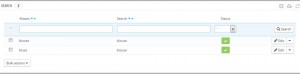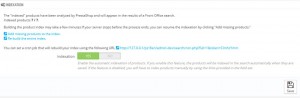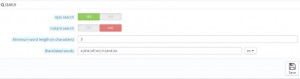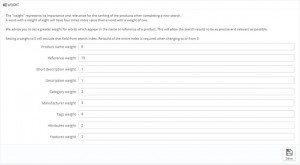- Web templates
- E-commerce Templates
- CMS & Blog Templates
- Facebook Templates
- Website Builders
PrestaShop 1.6.x. How to manage search
February 19, 2015
This tutorial will show you how to manage search in PrestaShop. The "Search" page enables you to configure your shop’s search features.
PrestaShop 1.6.x. How to manage search
Aliases list
When customers make a request using your shop’s internal search engine, they may make mistakes in spelling. If PrestaShop does not display the right results, the “alias” feature can address them. You will be able to take words containing spelling errors, and point them to the real products sought by customers:
To create a new useful alias, you should first find the spelling errors most often typed by your users:
-
Go to the Shop search tab of the Stats page, under the Stats menu. You can see the words typed by your customers, as well as the most frequent errors.
-
Take the most frequent ones, and add them to your list of aliases in order to point user to the correct products.
-
Click the Add new button on the Preferences -> Search page.
The creation form is very straight forward: indicate the typo you want corrected, and the correct word it should lead to:
For instance, let’s say your visitors frequently type “player” as “palyer” and “plaier”. You can create an alias for each of these typos which will match the word “Player”. Your aliases can be used as soon as they are saved.
Indexation
This section provides information on the number of products that can be searched through your shop’s search function, and compares it to the number of products present in the database. If the values do not match, you must select the “Add missing products to the index” option. Only the new products will be indexed:
If you have made several changes to already indexed products, you might prefer to choose to re-build the whole index. The “Re-build entire index” process takes more time, but it is more thorough.
PrestaShop also gives you the URL to let you create a cron task for regular re-building of the index. If you do not know about cron and crontab, ask your web host about it.
Finally, the “Indexation” option enables you to have a product indexed as soon as it is created/modified, thus rending the above links and cron link are useless.
Search options
This section enables you to configure the behavior of your shop’s search function:
Ajax search. Allows to display a list of 10 results from the moment your customers type a few letters into the search bar, right under the search bar.
Instant search. Allows to display a list of results from the moment your customers type a few letters into the search bar, directly within your shop’s main content area. This setting may be disabled by default, because visitors are not always used to have their whole content changed just be entering a few letters in the shop’s search bar. Therefore, use with caution.
Minimum word length. You can choose the minimum size at which a word may be registered in the search index and found by your customers. This feature allows you to eliminate short words in the search, such as prepositions or articles (the, and, of, etc.).
Blacklisted words. You can choose the terms that must not be found by your visitors. Enter them directly into the field, separated by “|”.
Weight
PrestaShop enables you to prioritize certain data when a search is performed on your shop:
The search weight of a product represents its importance and relevance for the ranking of the products when customers try a new search. An item with a weight of 8 will have 4 times more value than an item with a weight of 2. For instance, by default Product Name Weight is at 6, Tags weight is at 4, and both Short description weight and Description weight are at 1. This means a product with “ipod” in its name will appear higher in the search results than another product which has “ipod” only in its tags. Meanwhile, a product which only has “ipod” in any of its description will have the lowest rank in the search results.
Once your changes are saved, they take effect immediately.
Done! That’s all!
Feel free to check the detailed video tutorial below: