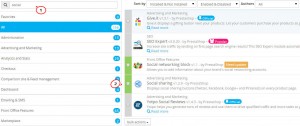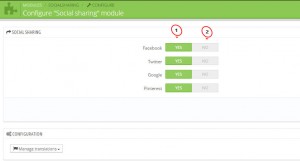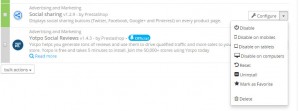- Web templates
- E-commerce Templates
- CMS & Blog Templates
- Facebook Templates
- Website Builders
PrestaShop 1.6.x. How to manage social sharing module on product page
March 5, 2015
This tutorial will show you how to manage social sharing module on Prestashop product page.
PrestaShop 1.6.x. How to manage social sharing module on product page
-
Social sharing module adds a button to your product pages that allows visitors to share the link of the page anywhere on the Internet: blogs, bookmarks, social network, sending email ex: Facebook, Twitter, Google, etc.
-
In our case share buttons on product page are displayed with the help of ‘Social sharing’ module. In your case this module may be called ‘Add this’.
-
To search for this module, please go to Modules -> Modules, you may use ‘social’ as a keyword. Click ‘Configure’ button to edit it:
-
Share buttons may be enabled/disabled by setting it to Yes/No:
-
It is also possible to disable share module at all or disable it on some mobile devices only:
-
This is the end of the tutorial. Now you know how to manage social sharing module on Prestashop product page.
Feel free to check the detailed video tutorial below:
PrestaShop 1.6.x. How to manage social sharing module on product page