- Web templates
- E-commerce Templates
- CMS & Blog Templates
- Facebook Templates
- Website Builders
PrestaShop 1.6.x. How to manage “Store locator block” module
July 1, 2016
This video tutorial is going to show how to manage “Store locator block module” in PrestaShop templates.
In order to manage “Store locator block” module you should perform the following steps:
-
Open site Dashboard and navigate to the Modules section.
-
You have to scroll down and find the “Store locator block” module with the help of a search form.
-
Press on the “Configure” tab in order to start editing.
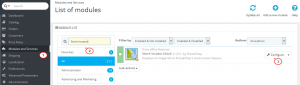
-
At this section we can change store image, text description and hook settings. Simply press on the “Add file” and upload image from your PC.
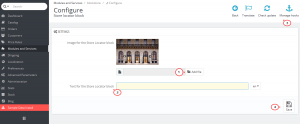
-
Save changes and refresh your page in order to check the final result.
Feel free to check the detailed video tutorial below:
PrestaShop 1.6.x. How to manage “Store locator block” module













