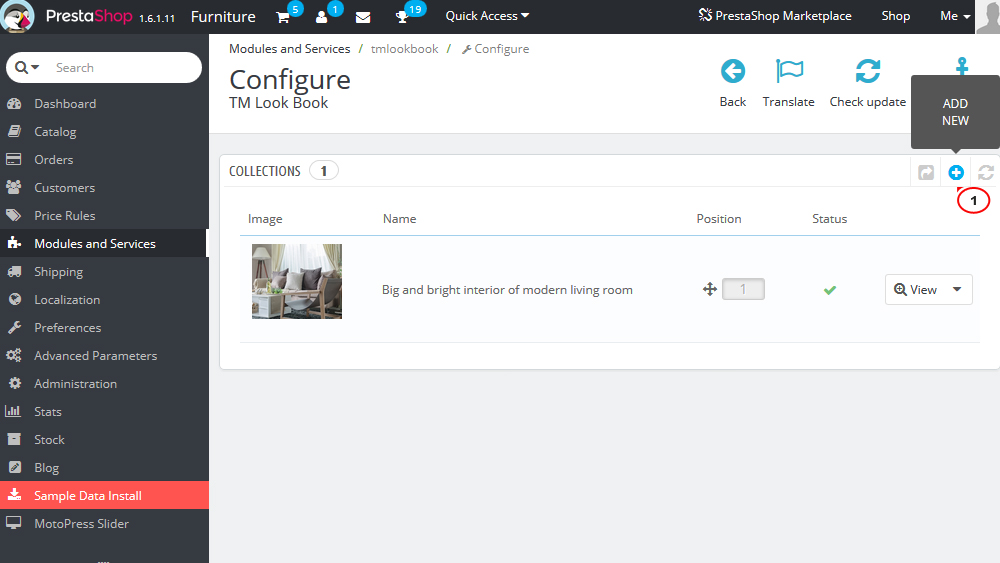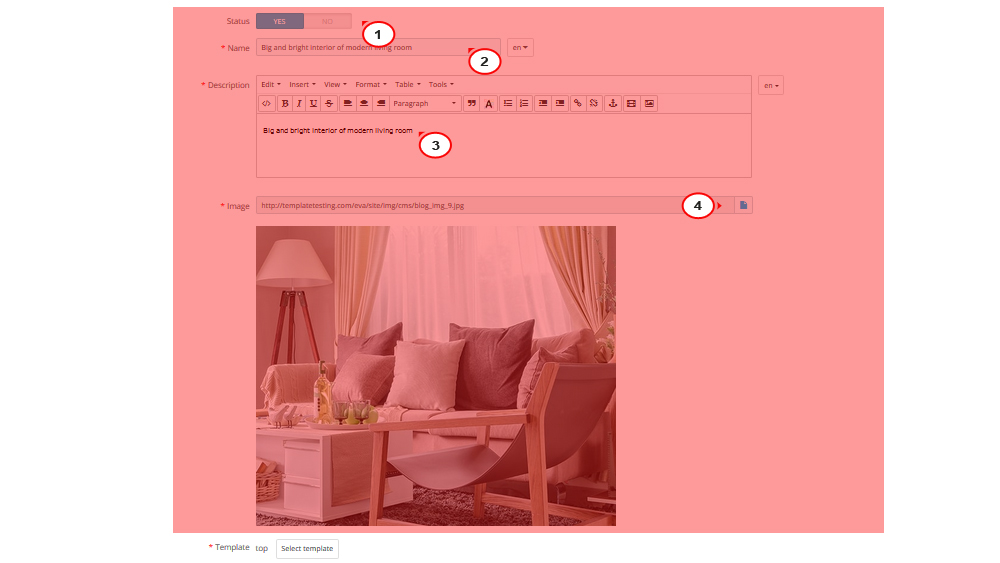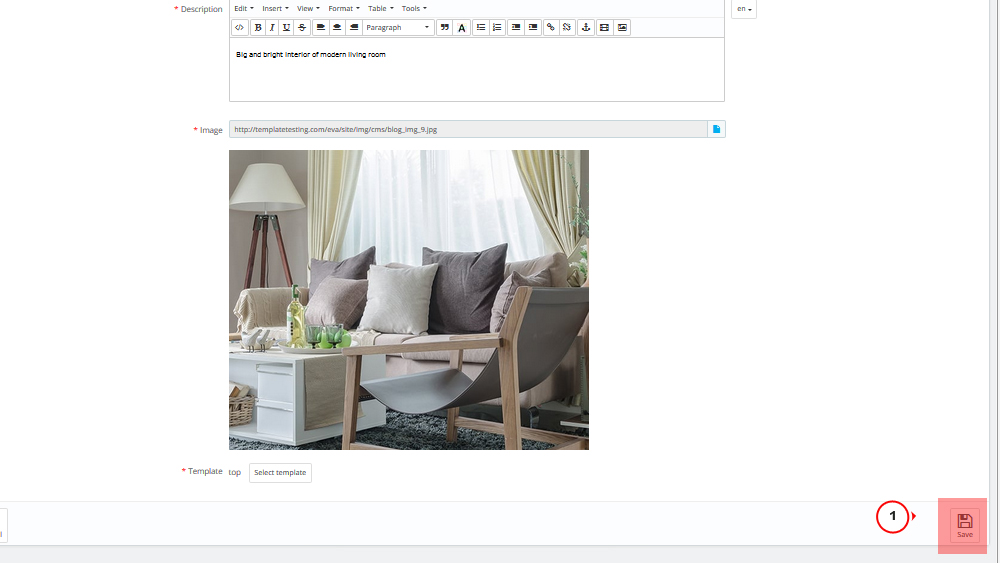- Web templates
- E-commerce Templates
- CMS & Blog Templates
- Facebook Templates
- Website Builders
PrestaShop 1.6.x. How to manage “TM Look Book Homepage” module
January 24, 2017
The following tutorial will show you how to manage TM Lookbook module in PrestaShop 1.6.x.
The module has TM Look Book Homepage to be displayed on 2 Home page positions and TM Look Book Main Panel which is the module’s main panel for managing the whole module’s settings and configuration.
TM Look Book Homepage
-
To use the module, you should have the TM Look Book module installed.
TM Look Book Homepage is used to display the TM Look Book module block on the Homepage. This module allows to display both the lookbook covers and lookbook pages.
Requirements:
PHP 5.4+
PrestaShop 1.6
TM Look Book Module
Module features:
The module can be displayed in 2 positions: displayHome and displayTopColumn.
TM Look Book Homepage is a child module of TM Look Book, that’s why it can’t be used without it.
The module can display the lookbook cover or its pages.
TM Look Book
-
At the module main panel, you add the new block.
Then open the Admin panel > Modules and Services > Modules and Services > TM Look Book Homepage section and click the ‘+’ in the table with the needed hook (in our case it is TopColumn hook).
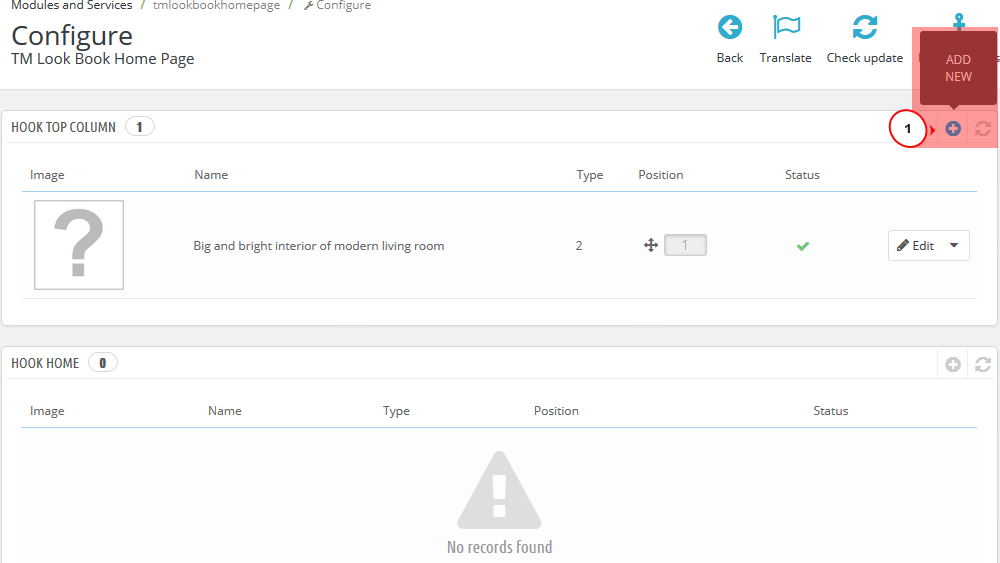
In the appeared form, set up the following options:
Once all the options are defined, press the ‘Save’ button.
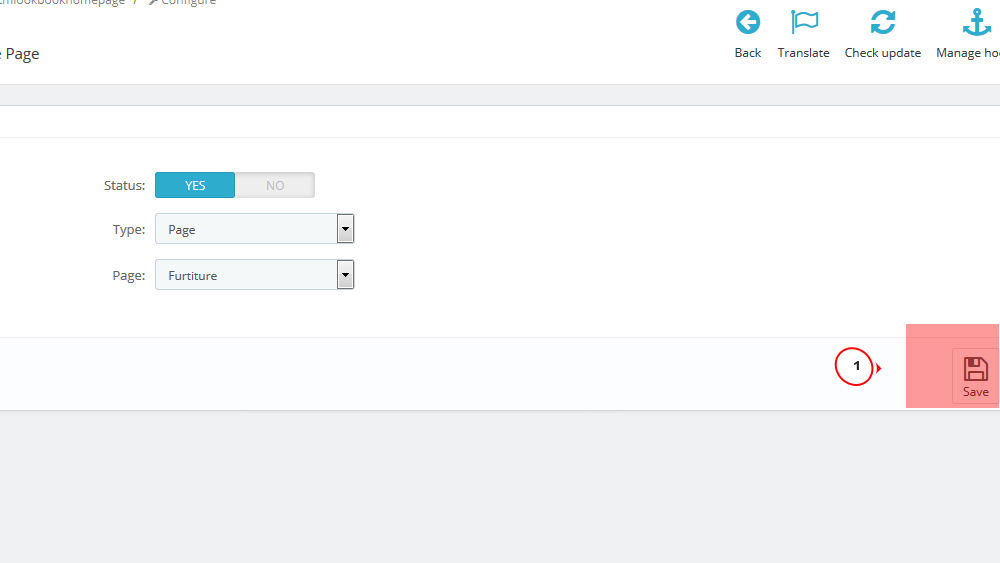
The newly created block will appear on the Homepage.
Check out the wide collection of professional PrestaShop templates in case you need more!
Feel free to check the detailed video tutorial below:
PrestaShop 1.6.x. How to manage “TM Look Book Homepage” module