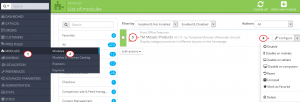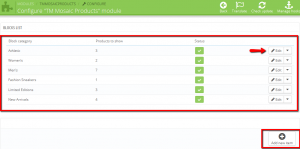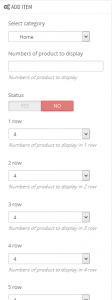- Web templates
- E-commerce Templates
- CMS & Blog Templates
- Facebook Templates
- Website Builders
Prestashop 1.6.x. How to manage “TM Mosaic Products” module
February 23, 2016
This tutorial shows how to work with “Mosaic Products” module in PrestaShop 1.6.x.
Prestashop 1.6.x. How to manage “TM Mosaic Products” module
-
Open the admin section and navigate to Modules -> Modules -> TM Mosaic Products -> Configure.
If the module is not installed yet, install and enable it:
-
On the page that opens you will be able to see and edit the existing category items and add more:
-
To add a new products mosaic section, click on Add new item.
-
You can set the following configuration for the new item section:
-
Select a category – choose the needed category from drop down.
-
Numbers of product to display – the number of products to display on the frontend.
-
Status – enable/disable the category mosaic.
-
1-10 row – the number of products to display in 1-10 row layout:
-
-
Save the made changes.
You may need to clear Smarty cache and browser cache to see the changes on the site.
Feel free to check the detailed video tutorial below: