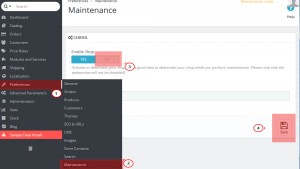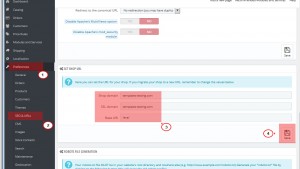- Web templates
- E-commerce Templates
- CMS & Blog Templates
- Facebook Templates
- Website Builders
PrestaShop 1.6.x. How to move your website from one domain to another
February 1, 2016
This tutorial will guide you through moving your PrestaShop store from one domain to another.
PrestaShop 1.6.x. How to move your website from one domain to another
-
Log into your PrestaShop admin panel on the domain you are moving from (olddomain.com).
-
Navigate to Preferences -> Maintenance and set your shop under maintenance mode to avoid losing new customers or orders while moving the data:
-
Navigate to Preferences -> SEO & URLs and scroll down to Set shop URL section. There you need to change Shop domain and SSL domain to your new domain (newdomain.com).
Update Base URI if it is different for your new domain:
-
Download all PrestaShop files and folders from your old domain to your computer.
-
Log into your phpMyAdmin and create a backup/dump of the database you are using for your PrestaShop on old domain.
-
Create database for your new domain (newdomain.com) and import database backup/dump from your old domain (olddomain.com).
-
Edit /config/settings.inc.php file which you have downloaded to your computer. There you should update the settings for the new database server (with your own settings instead of the examples here):
define('_DB_SERVER_', 'your.sqlhost.name.com');
define('_DB_NAME_', 'database_name');
define('_DB_USER_', 'database_user');
define('_DB_PASSWD_', 'database_pswd'); -
Upload all the PrestaShop files and folders from your computer to your new domain (newdomain.com) via FTP or cPanel.
-
Remove all the files except index.php in /cache/smarty/compile and /cache/smarty/cache folders on your new domain (newdomain.com).
-
Log into your PrestaShop admin panel on new domain (newdomain.com) and check if it is working properly.
-
In your PrestaShop admin panel navigate to Preferences -> Maintenance and disable maintenance mode.
-
Check that all the links are functioning, all your products, images, modules and themes are still there, and try to create a new account and place an order to make sure your shop is working as expected.
Feel free to check the detailed video tutorial below:
PrestaShop 1.6.x. How to move your website from one domain to another