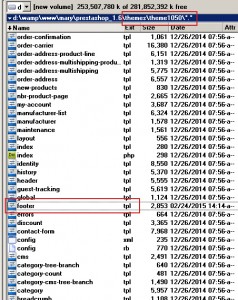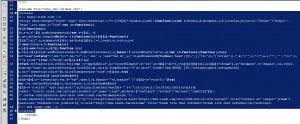- Web templates
- E-commerce Templates
- CMS & Blog Templates
- Facebook Templates
- Website Builders
PrestaShop 1.6.x. How to remove Olark chat
April 8, 2015
This tutorial shows how to remove Olark Chat in PrestaShop 1.6.x.
PrestaShop 1.6.x. How to remove Olark chat
In order to remove the Olark Chat in Prestashop, you should perform the following:
-
Connect to your FTP account using the FTP software (Filezilla, Total Commander, etc.) or with the help of the File Manager in your Hosting Control panel:
-
Navigate to /themes/themeXXX/ directory where XXX is your theme number and locate the footer.tpl file there.
-
Open the footer.tpl file and locate the following Olark Chat code.
-
Delete the Olark Chat code starting with {literal} and ending with {/literal} tag:
-
Save changes to the file and refresh the site.
-
If you still see the chat on the site, please make sure to clear the Prestashop Smarty Cache.
Feel free to check the detailed video tutorial below: