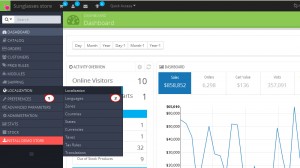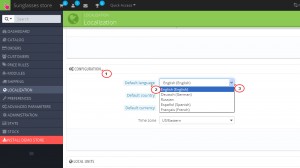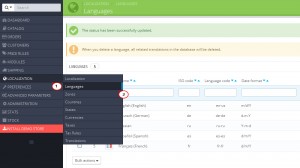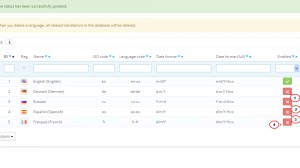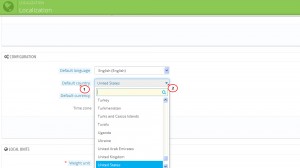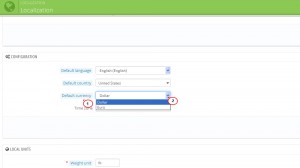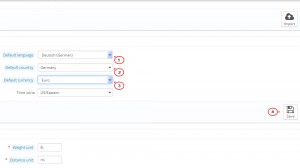- Web templates
- E-commerce Templates
- CMS & Blog Templates
- Facebook Templates
- Website Builders
PrestaShop 1.6.x. How to set the default language and localization
February 9, 2015
Language, country, currency and time-zone are loaded using the Localization feature of the PrestaShop 1.6 administrator dashboard. The following tutorial will show you how to set these important values. Be careful with this setting as it does affect all application text within your shop and the administrator dashboard.
PrestaShop 1.6.x. How to set the default language and localization
NOTE: PrestaShop 1.6 text used in the interface of the application is translated by PrestaShop. However, any text created or added by the PrestaShop user will need to be translated. For example, text used to describe a product will not change if the default language setting in PrestaShop is changed.
-
Log into your PrestaShop admin panel.
-
Navigate to Localization -> Localization:
-
Scroll down to the Configuration section, then click on the arrows to the right of the section labelled Default language. Your choice of languages will depend on the language packs that you have loaded. Select your default language from the drop-down menu:
-
Repeat the same actions to select the default Country and default Currency values. Note that Language and currency values depend on the localization packs that you have imported. The default country drop-down menu will list all of the countries, but the language and currency options will only be available if you have imported the localization pack:
-
Once you have selected your default values, click on the SAVE button at the far right of the screen to save your selection:
-
Refresh the home page of your store to see the changes. You may also need to clear PrestaShop cache to see the changes.
Feel free to check the detailed video tutorial below:
PrestaShop 1.6.x. How to set the default language and localization