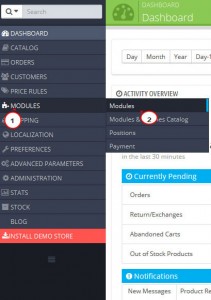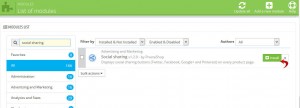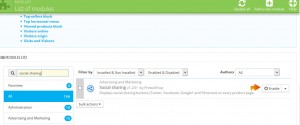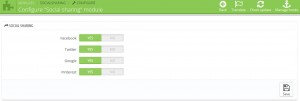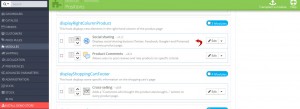- Web templates
- E-commerce Templates
- CMS & Blog Templates
- Facebook Templates
- Website Builders
PrestaShop 1.6.x. How to set up Social Sharing Module
March 13, 2015
PrestaShop includes a Social Sharing module which allows your visitors to easily share their social networking profiles with all products available in your store. In this tutorial we will show you how to set up the Social Sharing module in case it does not appear on your Prestashop site on the product page.
PrestaShop 1.6.x. How to set-up Social Sharing Module
-
Log into your Prestashop admin panel.
-
Navigate to Modules->Modules section:
-
Use the search field to find the Social Sharing module and press the Install button next to it:
-
In case the module is disabled, select the Enable option to activate it:
-
To access the module settings, press the Configure button on the right. Here you can select which sharing buttons to show on the products page. There are 4 of them by default:
-
After module installation, it automatically appears in the “displayRightColumnProduct” hook in Modules-> Positions. You may need to move the module up within this hook to make it appear above the product comments section:
-
Check how the social sharing buttons appear on your product page at the site frontend.
Note: In case you cannot see the module on the site frontend, make sure it is transplanted into the “displayHeader” hook in Modules-> Positions section.
Check this tutorial to learn more how to manage social sharing module on product page in PrestaShop 1.6
We hope the tutorial was useful for you. Feel free to check the detailed video tutorial below: