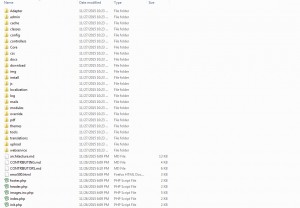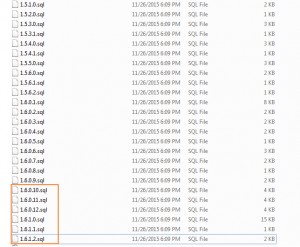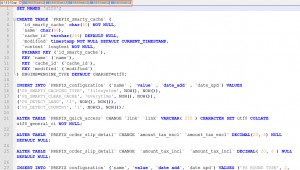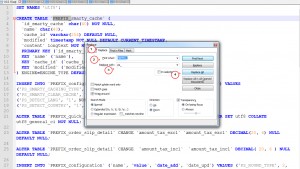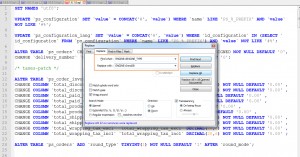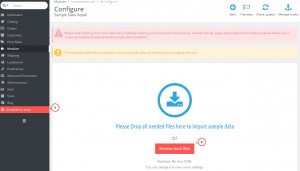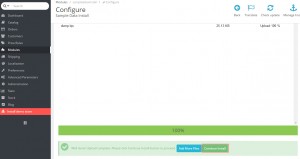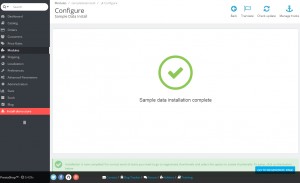- Web templates
- E-commerce Templates
- CMS & Blog Templates
- Facebook Templates
- Website Builders
PrestaShop 1.6.x. How to upgrade database to the latest version (after installing sample data designed for previous versions of PrestaShop)
December 15, 2015
This tutorial shows how to upgrade the database to the latest version (after installing sample data designed for previous versions of PrestaShop).
-
Please download and unzip the latest version of PrestaShop engine from official website:
-
Open \install\upgrade\sql folder. In our case the template sample data was designed for 1.6.0.10 version. We need to import sql files starting from this version (sample data was designed for 1.6.0.10 version in our case). Be sure to select correct version of PrestaShop for the last sql file. We are using the latest version, that is why we have selected .sql files from 1.6.0.10 to 1.6.1.2 version:
-
Open sql files in editor. We are using Notepad++ editor:
-
Press CTRL+F in order to open search dialog in Notepad++ software. Open Replace tab. Change all instances of PREFIX_ with PrestaShop database prefix. By default PrestaShop uses ps_ prefix. Click Replace All. You may also use Replace All in All opened Documents function. In this case changes will be applied to all files opened in Notepad++ editor (We are going to perform changes in files one by one):
-
IMPORTANT. Please open 1.6.1.0.sql file (in case it should be applied to your database). Change all instances of
ENGINE=ENGINE_TYPEtoENGINE=InnoDB.You should change it only in 1.6.1.0.sql file:
-
Now we should create a new file and copy content of sql files to a single file. Copy and paste contents of sql files. Just add code to the end of file. After that we should save this file with the following name:
dump.lqs -
Open Prestashop admin section. Click on Install demo store (enable Sample Data Install module in case such item does not show up). Click Browse local files:
-
Select dump.lqs file created previously. Click Continue install. Importing dump.lqs may take some time:
-
You will get Sample data installation complete with .sql file be applied to PrestaShop database. We have performed database upgrade:
Feel free to check the detailed video tutorial below: