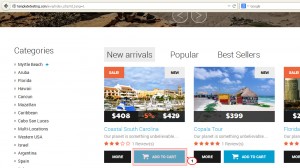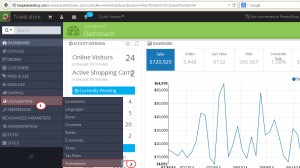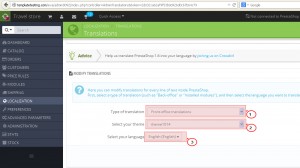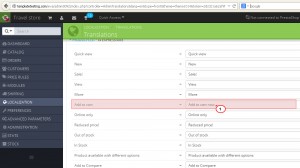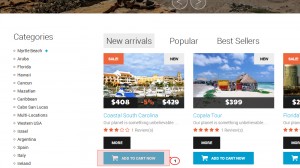- Web templates
- E-commerce Templates
- CMS & Blog Templates
- Facebook Templates
- Website Builders
PrestaShop 1.6.x. How to use Translations tool
September 30, 2014
This tutorial will show you how to use Translations tool in PrestaShop 1.6.
PrestaShop 1.6.x. How to use Translations tool
-
We are going to change the translation for the Add to Cart button:
-
Open the admin section, navigate to Localization -> Translations:
-
In the listbox, you need to select translations for particular sections. Select Front Office Translations in case you need to edit frontend translations. Select the theme to which the translations will be applied. Select the language in the drop down below. In the right corner bottom you can see Modify button. Click it:
-
In some cases the following message may appear:
Warning, your PHP configuration limits the maximum number of fields to post in a form: 1000 for max_input_vars. Please ask your hosting provider to increase this limit to at least 1373 or edit the translation file manually.In order to get rid of the issue, you need to contact your hosting provider and set PHP option max_input_vars value to 5000 or more.
-
We have adjusted the max_input_vars parameter. Now Translation tool loads fine. There you can see the list of original values and modified ones. Let’s change “Add to cart” text.
You can see Expand All Fieldsets button. Click it. Press Ctrl+F and using the search function locate the text. Set its modified value. In our case, it is “Add to cart now” text. You may set translation for a particular section only. We are going to change the text in all the sections, so all “Add to cart” text will be replaced with “Add to cart now” text. Set the translations and save the changes:
-
Refresh the page. We have changed the “Add to cart” button text. You may set a translation to all fields and languages using the same method:
Feel free to check the detailed video tutorial below: