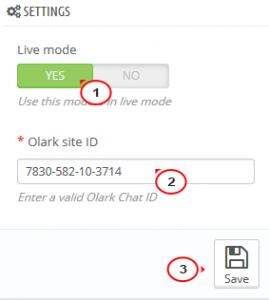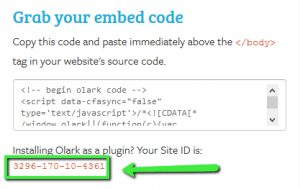- Web templates
- E-commerce Templates
- CMS & Blog Templates
- Facebook Templates
- Website Builders
PrestaShop 1.6.x. How to work with “TM Olark Chat” module
July 17, 2015
This tutorial shows how to work with TM Olark Chat module in PrestaShop.
PrestaShop 1.6.x. How to work with “TM Olark Chat” module
This module can be installed/uninstalled as any other PrestaShop module.
-
Navigate to Modules > Modules > TM Olark Chat in the admin.
-
If the module is not installed, install and enable it and then click Configure:
-
Set Live mode to Yes to make the chat visible for your site visitors.
-
Enter your Olark site ID:
If you do not have the ID, register on the official Olark website to get the ID for your website:
-
Save the changes.
If you need to edit the settings and text of Olark chat itself, you can do it on your account page. For more details, please visit Olark chat support system.
Feel free to check the detailed video tutorial below: