- Web templates
- E-commerce Templates
- CMS & Blog Templates
- Facebook Templates
- Website Builders
PrestaShop 1.6.x. How to manage “TM Advanced Filter” module
December 2, 2016
Hi! Today we are going to learn how to manage TM Advanced Filter module in PrestaShop templates.
First, open your PrestaShop dashboard. Navigate to the Modules > Modules section, locate the TM Advanced Filter module and click on a Configure button
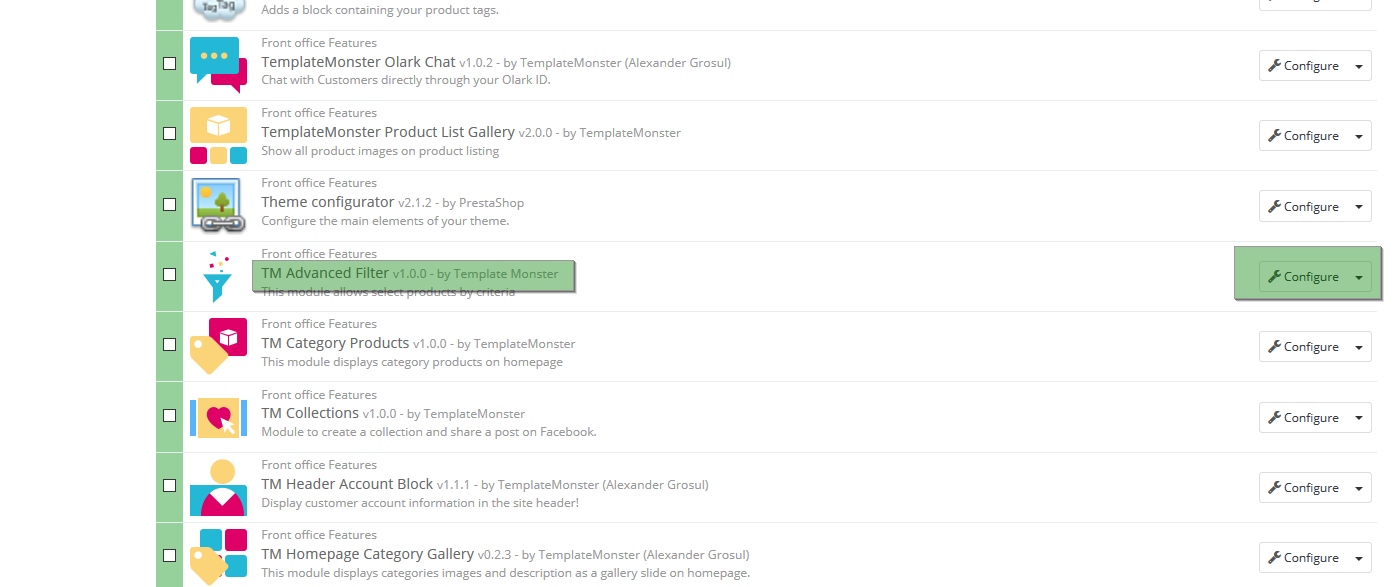
There are 2 types of filters: Top filter and Column filter. Column filter is to be displayed in the page sidebars (left or right), whereas Top filter finds itself on the top of the page. Top filter also has grid layouts to choose from (several columns with different width).

Let us create a new column filter. Click the Column filter tab above.
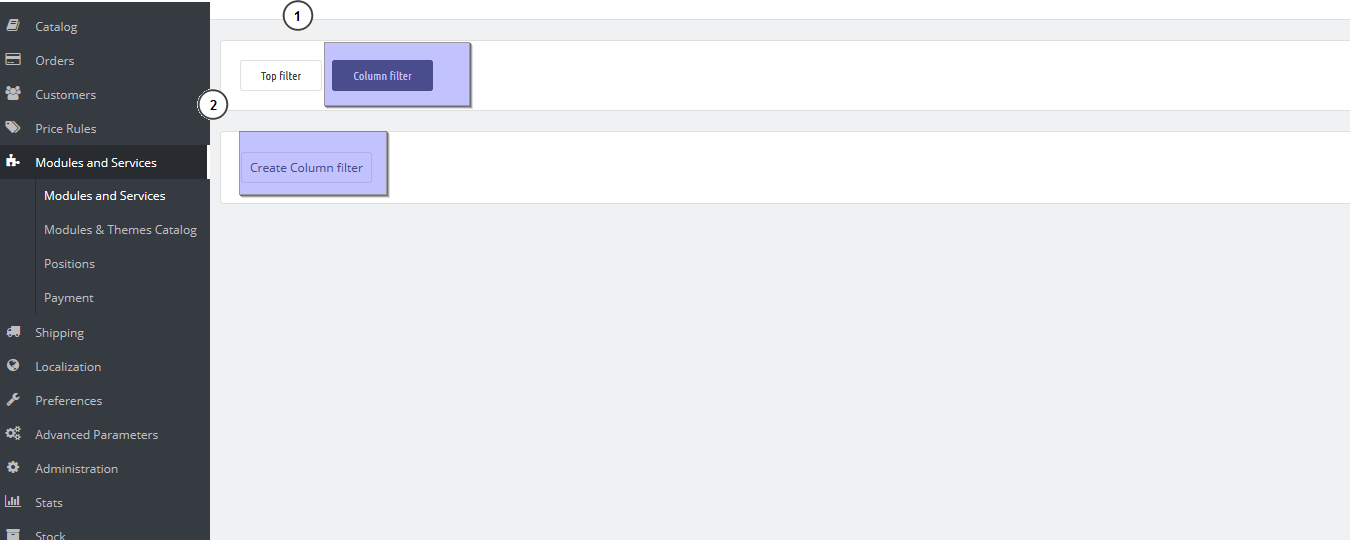
In the popup window fill in all the fields (make sure to fill them in for all the available languages, otherwise module won’t show up when switching them).
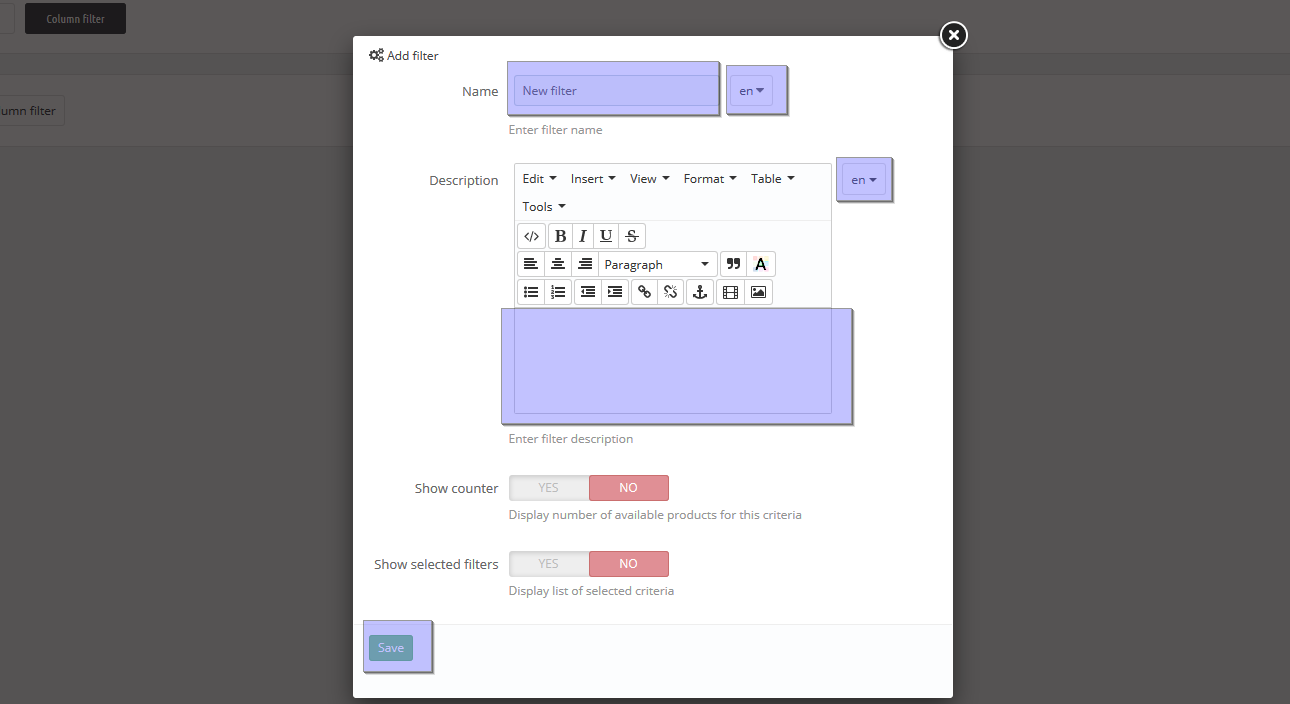
The filter is created, let us add some elements to it. In the column on the left you see a list of items available. Drag and drop the needed element to the field on the right.
Fill in the fields for your new element.
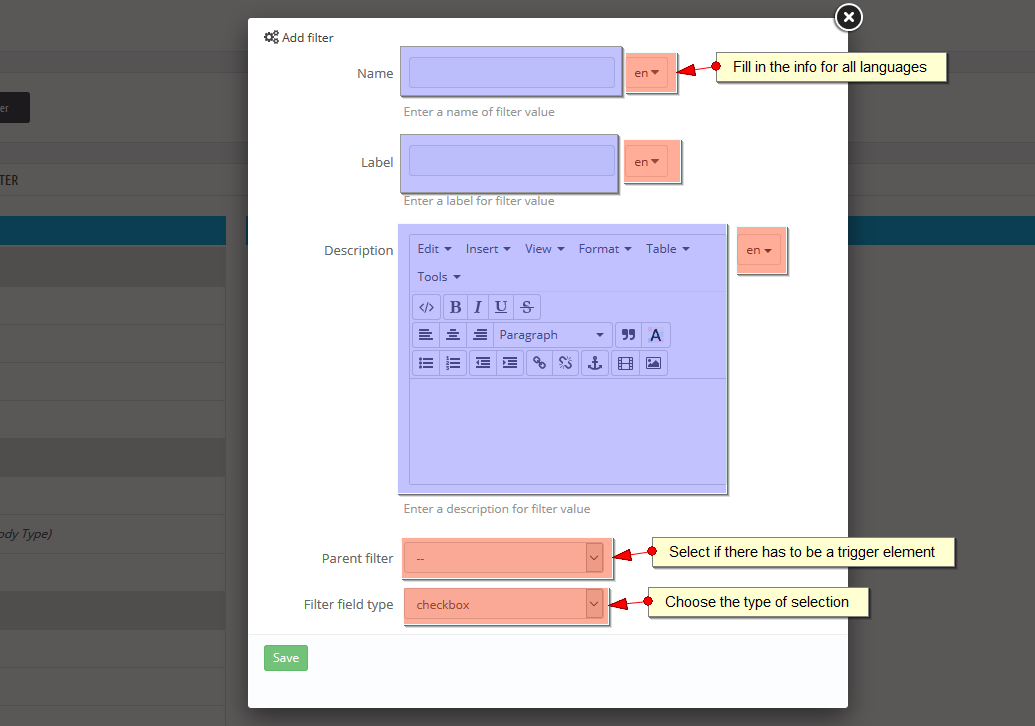
You can choose a parent filter for your element. When the parent filter is chosen, its child filters show up. Choose the most appealing to you filter field type (checkbox, radio, select) and press Save.
Let us add a price filter. Fill in the fields as usual. Choose filter field type and click ‘save’.
Once you are done adding and configuring elements, reindex column filter. To do so just click the red button above.
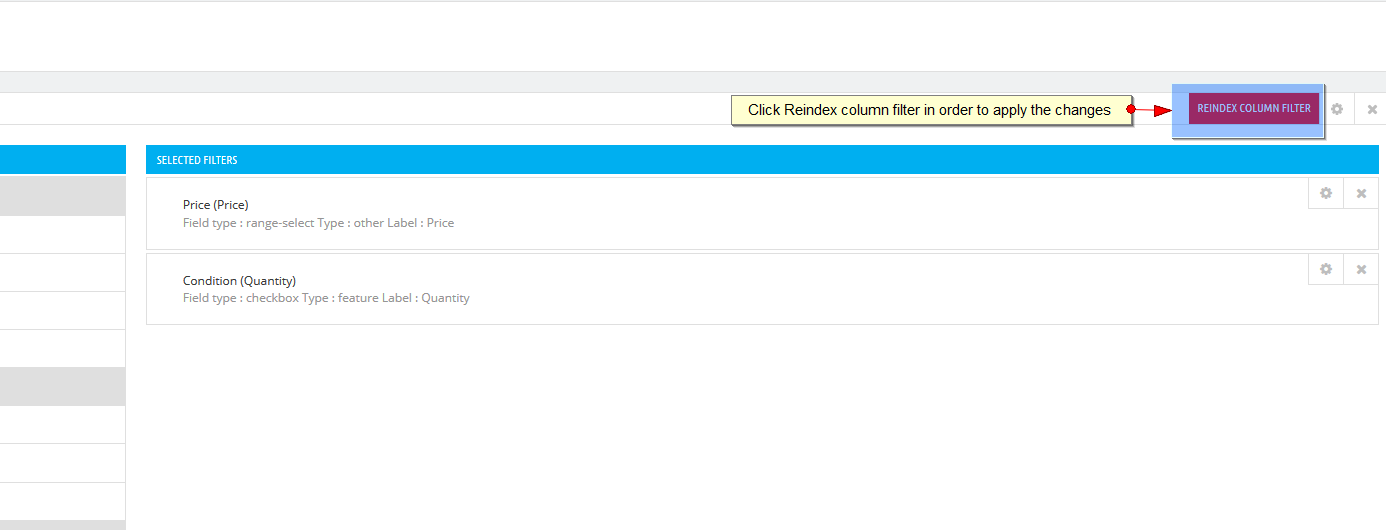
Now open any category and check your sidebar. The new filter has been successfully added.
This is the end of the tutorial. Feel free to check the detailed video tutorial below:
PrestaShop 1.6.x. How to manage “TM Advanced Filter” moduleBrowse through the PrestaShop 1.6.x. templates to view the latest designs and learn more about PrestaShop usability.














