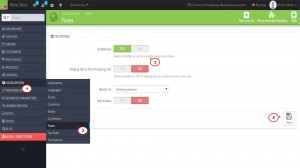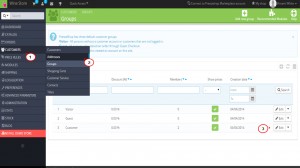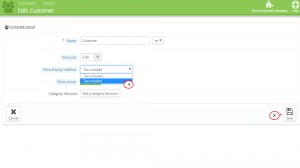- Web templates
- E-commerce Templates
- CMS & Blog Templates
- Facebook Templates
- Website Builders
PrestaShop 1.6.x. Show prices including/excluding the tax
April 3, 2015
The following tutorial will show how to display prices excluding/including the tax in PrestaShop 1.6.x.
PrestaShop 1.6.x. Show prices including/excluding the tax
NOTE: before proceeding to this tutorial, please be sure that you have configured the required tax, tax rule and assigned that to the products you need. Note that PrestaShop displays prices excluding tax by default on product and category pages and shows taxes only while payment and in the invoice.
-
If you want to display prices tax including, first you need to log into your PrestaShop backoffice.
-
Navigate to Localization -> Taxes and scroll down to Tax options section.
-
Activate Enable Tax and Display tax in the shopping cart options, if they are disabled:
-
Click Save button to save changes.
-
After that you need to configure a price display method for customer groups. Go to Customers -> Groups and click Edit on the group you want to modify:
-
Find Price display method option and select Price included. Save changes:
-
Go to your store frontend and check the prices. Now they are displayed with tax included.
That is the end of the tutorial. Now you know how to display prices excluding/including the tax in PrestaShop 1.6.x.
Feel free to check the detailed video tutorial below: