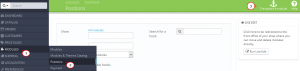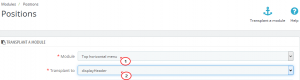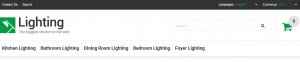- Web templates
- E-commerce Templates
- CMS & Blog Templates
- Facebook Templates
- Website Builders
Prestashop 1.6.x. Tooubleshooter. How to fix the missing/incorrect appearance of top menu after upgrade to the latest version
January 8, 2016
This tutorial shows how to fix the missing/incorrect appearance of top menu after upgrade to the latest Prestashop version.
It often happens that after upgrading to the latest version the top horizontal menu styles are lost and it looks like this:
Perform the following steps to fix it.
-
Open the admin section and go to Modules -> Positions. You will see hooks (positions) there.
-
Click on the Transplant a module button on the right:
-
Select the Top horizontal menu from the modules list and displayHeader from the hook list:
-
Save the changes.
-
Refresh the site to see the result:
Feel free to check the detailed video tutorial below: