- Web templates
- E-commerce Templates
- CMS & Blog Templates
- Facebook Templates
- Website Builders
PrestaShop 1.6.x. Troubleshooter. Don’t see INCLUDING TAX text on the product page
August 8, 2016
This tutorial will show you how to deal with the missing “INCLUDING TAX” text on the product’s page.
In order to enable INCLUDING TAX text, navigate to Customers->Groups in your admin panel and open your group for editing.
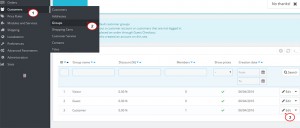
Then, change the Price display method to Tax included and save changes.

Locate the Modules and Services->Modules and Services tab and open an Advanced EU Compliance module for editing. Install it, if it is not installed.
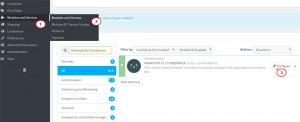
After this has been done, enable the Tax "inc./excl." label.
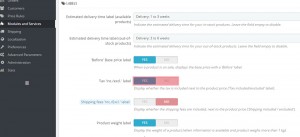
Press the Save button to save changes and refresh your website.
That is the end of the tutorial. Now you know how to deal with missing “INCLUDING TAX” text in PrestaShop themes.
Feel free to check the detailed video tutorial below:
PrestaShop 1.6.x. Troubleshooter. Don’t see INCLUDING TAX text on the product page
Also, don’t forget to review our brand new PrestaShop 1.6.x templates.














