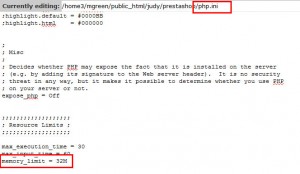- Web templates
- E-commerce Templates
- CMS & Blog Templates
- Facebook Templates
- Website Builders
PrestaShop 1.6.x Troubleshooter. How to deal with “Check your memory limit” error uploading images in admin panel
April 5, 2016
This tutorial will show you how to deal with "Check your memory limit" error, when uploading images in admin panel.
PrestaShop 1.6.x Troubleshooter. How to deal with “Check your memory limit” error uploading images in admin panel‘Check your memory limit’ warning usually appears, when you are uploading product images via Catalog > Products > required > Image tab. The warning is not related to Prestashop, but has to do with server settings. To resolve the problem, you should increase hosting memory limit.
-
Open server files (use either FTP or hosting cPanel for that).
-
Search for php.ini file in the root of your Prestashop installation, and open it for editing.
-
Search for memory_limit line and increase the value. Let’s use 32M as an example (you can set bigger value if required):
memory_limit = 32M
Update the file and get back to your website admin panel. Try uploading an image once again. You will see a message that the image was uploaded successfully. Error that appears when uploading the image in admin has been resolved.
Feel free to check the detailed video tutorial below:
PrestaShop 1.6.x Troubleshooter. How to deal with “Check your memory limit” error uploading images in admin panel