- Web templates
- E-commerce Templates
- CMS & Blog Templates
- Facebook Templates
- Website Builders
PrestaShop 1.7.x. How to edit footer copyright notification
April 10, 2017
This tutorial will guide you on how to edit footer copyright notification in Prestashop templates.
First you need to login to your Prestashop admin panel. Then, please, perform the following steps:
Go to the International tab and click Translations.
Locate ‘modify translations’ field and choose the Theme Translations for Type of Translation.
Select the theme you need to apply the translation for.
Choose the language which you will translate to. So basically you will see following:
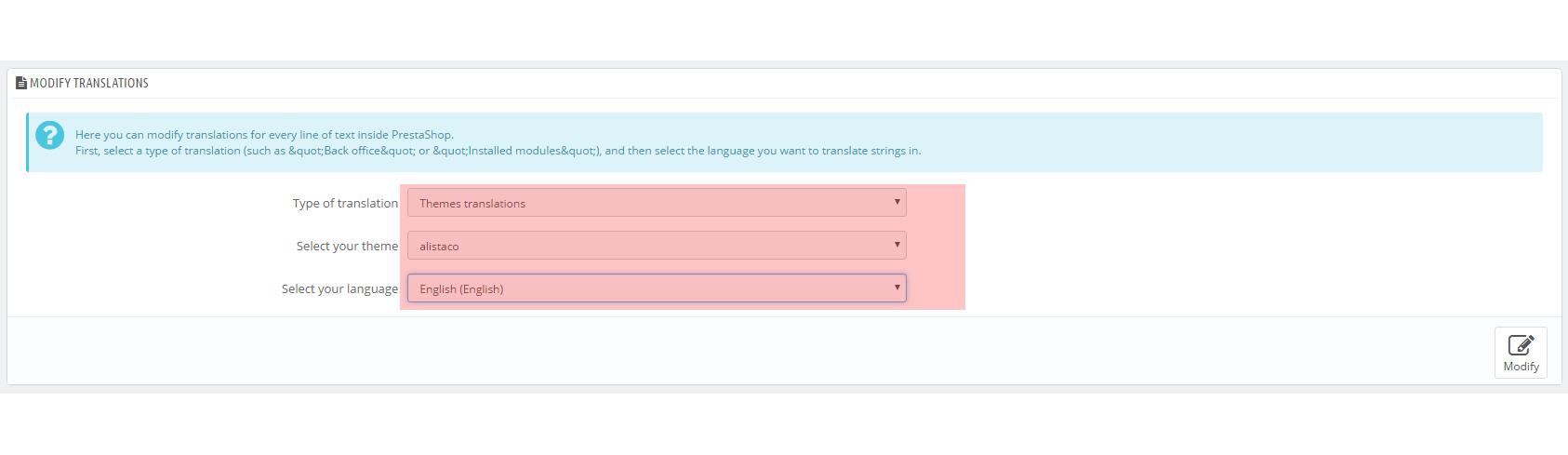
Click Modify at the right bottom corner.
Type Copyright into the Search Translations field. You will see the field beneath to enter the translation, use it to change the copyright to the one you wish.
Once done so, click Save button and go to your site frontend to check the footer copyright.
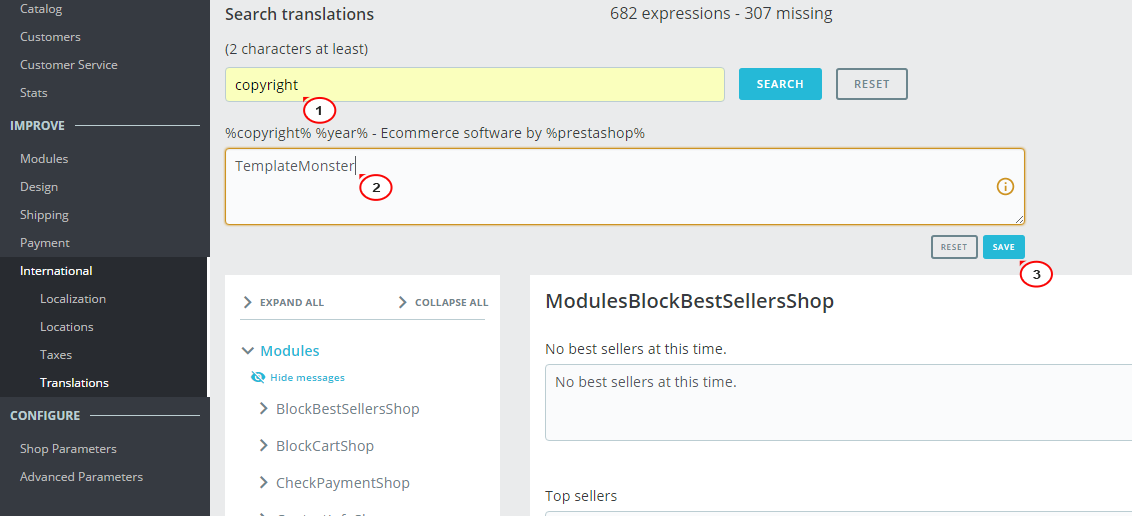
Note: if you want to save the copyright sign or/and year, add the %copyright% and/or %year% to the translation.
Feel free to check the detailed video tutorial below:
PrestaShop 1.7.x. How to edit footer copyright notification













