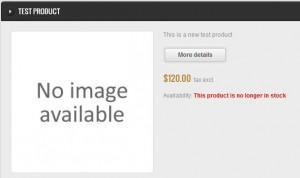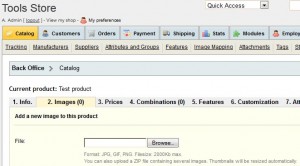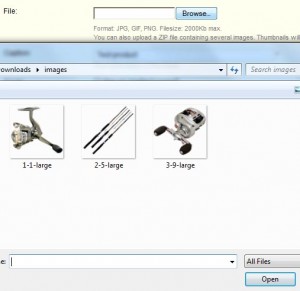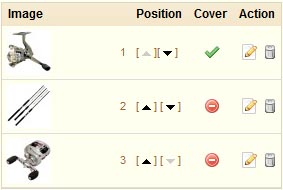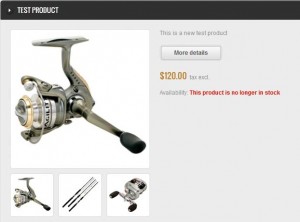- Web templates
- E-commerce Templates
- CMS & Blog Templates
- Facebook Templates
- Website Builders
PrestaShop 1.4.x. How to add mutiple product images
July 10, 2012
This tutorial will show you how to add multiple images to your product in PrestaShop.
1) Go to your catalog in admin panel, choose the product you would like to add your images for and click on "Images" tab.
2) Upload your product images one by one by clicking Browse button, choosing an image and clicking on "Save" or "Save and stay" button.
3) After all your images are uploaded, you may set the product cover image. By default it is the first uploaded image. If you click on the button under the Cover column in front of the desired image, it will be set as the cover.
4) Check your product description page and enjoy your new uploaded images
Feel free to check the detailed video tutorial below: