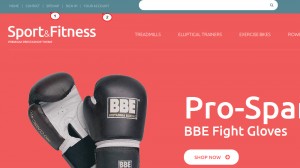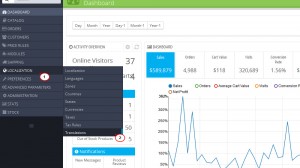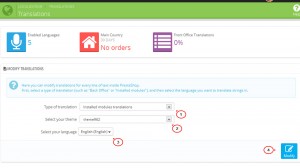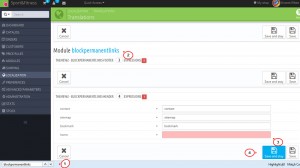- Web templates
- E-commerce Templates
- CMS & Blog Templates
- Facebook Templates
- Website Builders
PrestaShop 1.6.x. How to edit menu titles
May 31, 2014
The following tutorial is going to show how to edit the titles of top menu items in PrestaShop 1.6.x templates.
PrestaShop 1.6.x. How to edit menu titles
-
Log into your admin panel.
-
Navigate to Localization – >Translations.
-
In the Modify translations section you will see three options:
-
Type of translation: our top links “home,” “contact,” “sitemap” are located in blockpermanentlinks and “Sign in,” “Your Account” in blockuserinfo modules correspondingly. That is why we need to select Installed modules translations.
-
Select your theme: you need to choose your current theme number.
-
Select your language: choose the language for which you need to edit top menu titles, for instance, English.
-
-
After you select the required options, click the Modify button.
-
Search for blockpermanentlinks-header and blockuserinfo modules using the browser search function (Ctrl+F x for Windows and F for Mac hotkeys) or just manually find it in the list. Here we can assign new names for each menu element.
-
Our menu has “Home,” “Sitemap,” “Contact,” and “Sign in,” “Your Account” items. We will change “Home” to “Main,” “Contact” to “Contact Us” and “Sign in” to “Log in”.
-
Click Stay and Save or Save to confirm updating.
- Check your webstore front end. We have changed the titles of the top menu items in our PrestaShop 1.6.x template successfully.
Feel free to check the detailed video tutorial below: