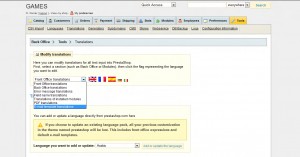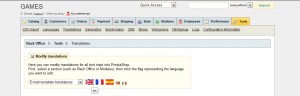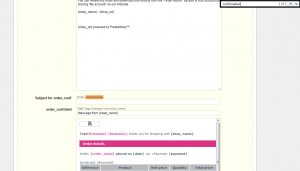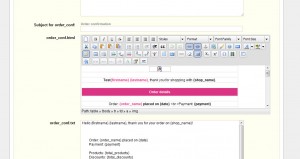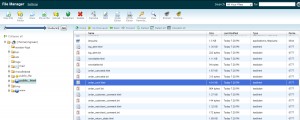- Web templates
- E-commerce Templates
- CMS & Blog Templates
- Facebook Templates
- Website Builders
PrestaShop 1.4.x-1.5.x. How to edit registration and order confirmation emails
July 18, 2012
Great news for the online-shops owners. This new tutorial will show you how to change the order confirmation or registration in e-mails in Prestashop. There are 2 ways to do it:
You can do it in the admin panel of PrestaShop:
- Please go to Tools > Translations and in Modify translations section choose the E-mail template translations from the dropdown menu.
- Choose the language and click on the flag you want to change the e-mail in.
- Please open the Core e-mails and by using search tool (CTRL + F) find “confirmation”.
- You can change the body of the message in WYSIWYG editor that appears after clicking on Edit this mail template. And also you’d edit the .txt version.
- After all changes please Update translation at the very end of the page.
You can do this by editing e-mail templates files that are located on your server:
- Please open your files that are located in the root_folder > mail > your language folder (en for example). We use hosting File Manager, but you can use any FTP client you wish.
- You will see 2 files for confirmation e-mails: .html, .txt, please download them and edit in any text editor, we advise to use Adobe Dreamweaver or Notepad++, however you can use any useful for you tool.
- After you made all necessary changes, please save your files and upload them to the same directory.
This is all. You can edit registration emails in the same way. We wish you good luck and hope that this tutorial will help you with your on-line business.
Feel free to check the detailed video tutorial below:
PrestaShop. How to edit registration and order confirmation emails