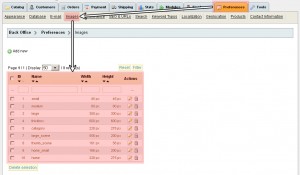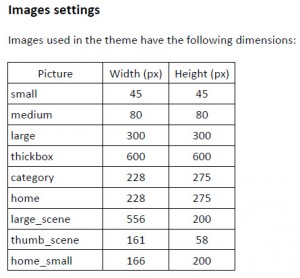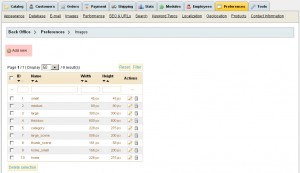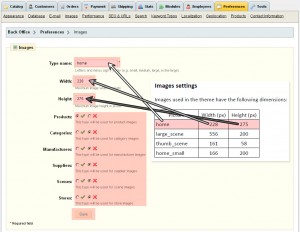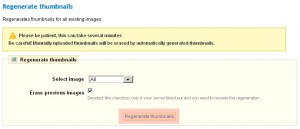- Web templates
- E-commerce Templates
- CMS & Blog Templates
- Facebook Templates
- Website Builders
PrestaShop 1.4.x. How to fix missing images issue
October 2, 2012
1. Login to your Prestashop admin panel
2. login to your Prestashop admin panel Navigate to Preferences -> Images. You should see image settings table there
3. Open template documentation. It can be in PDF file or in documentation folder depending on template item number.
4. Search for image settings section and check if all the image settings are present in your Prestashop admin.
5. Add image sizes which are missing in your Prestashop admin panel. Click Add new button to add new image size.
6. Define image size name, width and height as indicated in template documentation. Set the types of the images to apply the setting to and save the changes.
7. Scroll down to Regenerate thumbnails section and click Regenerate thumbnails button and Prestashop will create missing images.
Note: this process can take several minutes. It depends on quantity of the images and server performance.
Feel free to check the detailed video tutorial below: