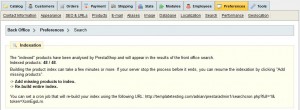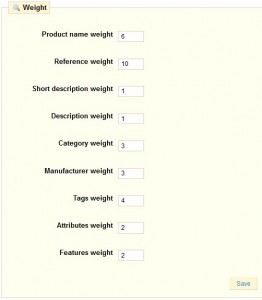- Web templates
- E-commerce Templates
- CMS & Blog Templates
- Facebook Templates
- Website Builders
PrestaShop 1.4.x. How to manage search
July 9, 2012
This tutorial will overview the search feature in Prestashop and it’s possible configurations.
Login into the admin panel and go to Preferences->Search.
The "Search" sub-tab enables you to configure your shop’s search function.
The "Indexation" section provides information on the number of products that can be searched through your shop’s search function, and compares it to the number of products present in the database. If the value does not match the number of products you have in your store, you must select the option "Add missing products to the index."
The following section enables you to configure the behavior of your shop’s search function.
- AJAX search. Enabling it displays a list of results from the moment your customers type a few letters into the search bar.
- Instant Search. With the instant search, the results will appear immediatly while the user write his query.
- Minimum word length. You can choose the minimum size at which a word may be registered in the search index and found by your customers. This feature allows you to eliminate short words in the search, such as prepositions or articles (the, and, of, …).
- Blacklisted words. You can choose the terms that must not be found by your visitors. Enter them directly into the field, separated by "|".
- Product Name Weight. PrestaShop enables you to prioritize certain data when a search is performed on your shop.
You will find that the display order of results is changed if you change the weight of the various fields. Fine-tuning these settings will be more visible on a large catalog with many references.
Once your changes have been made, click on "Save" for them to take effect immediately.
Feel free to check the detailed video tutorial below: