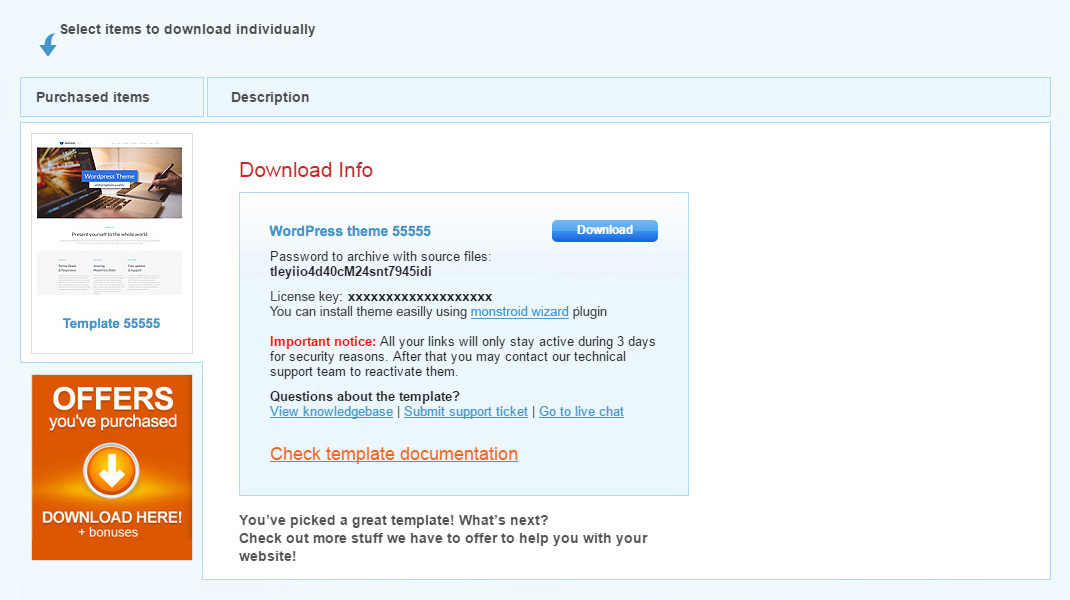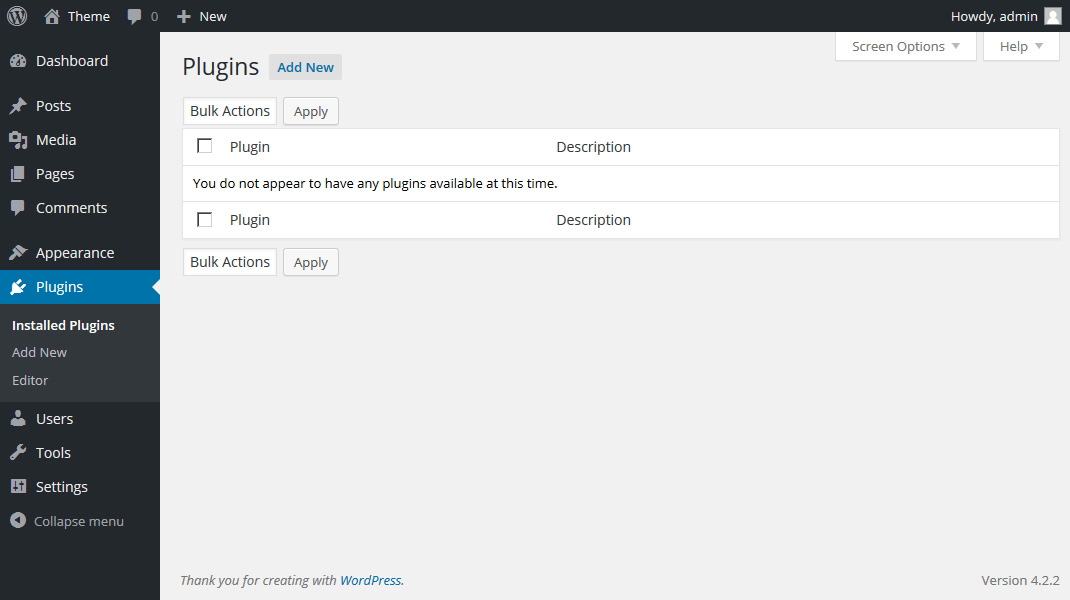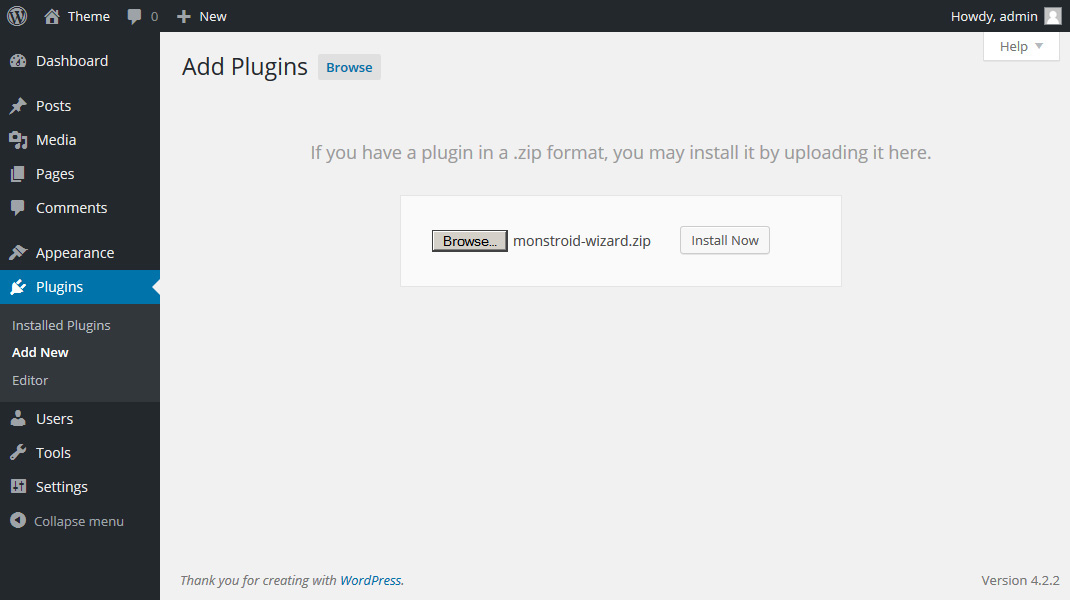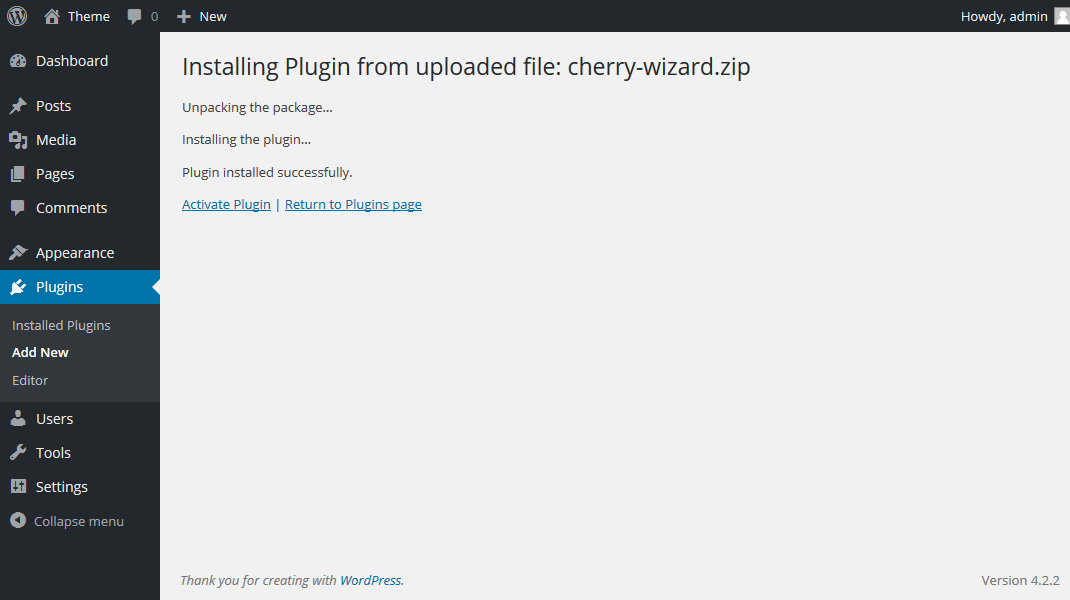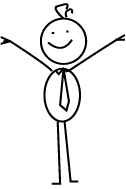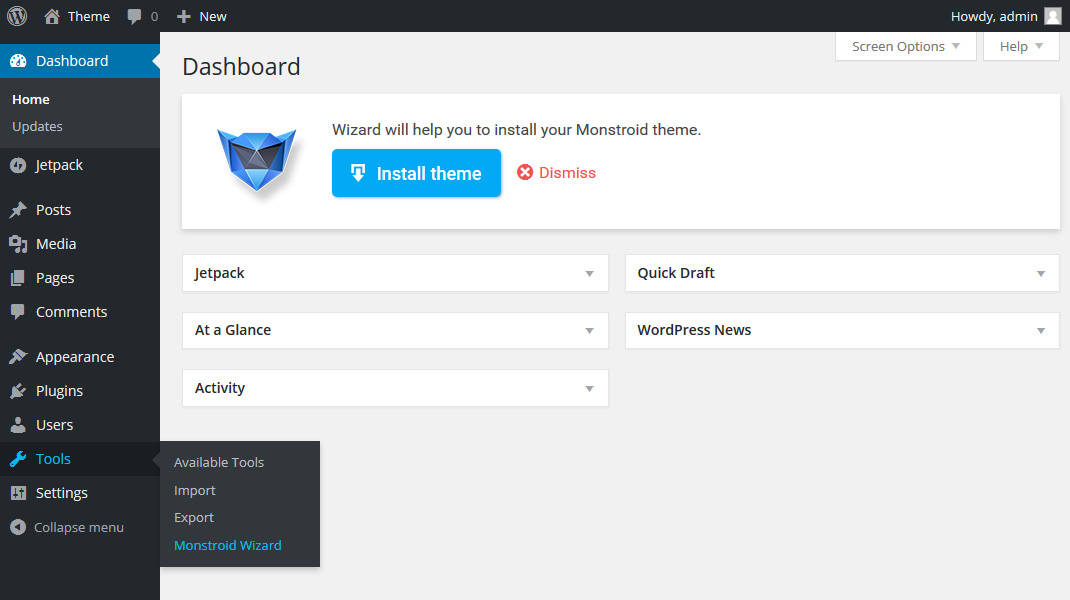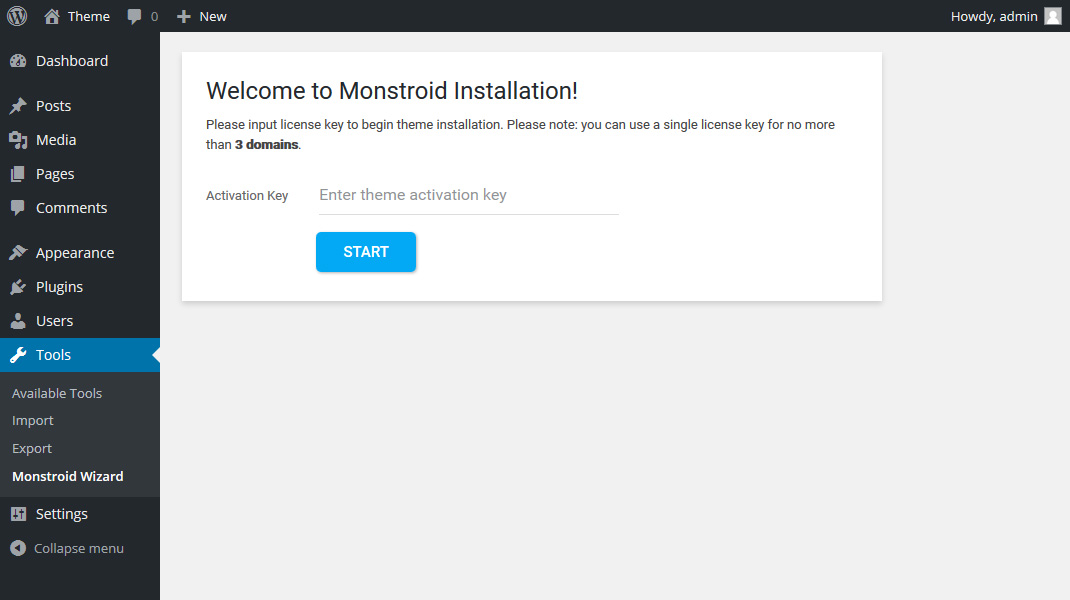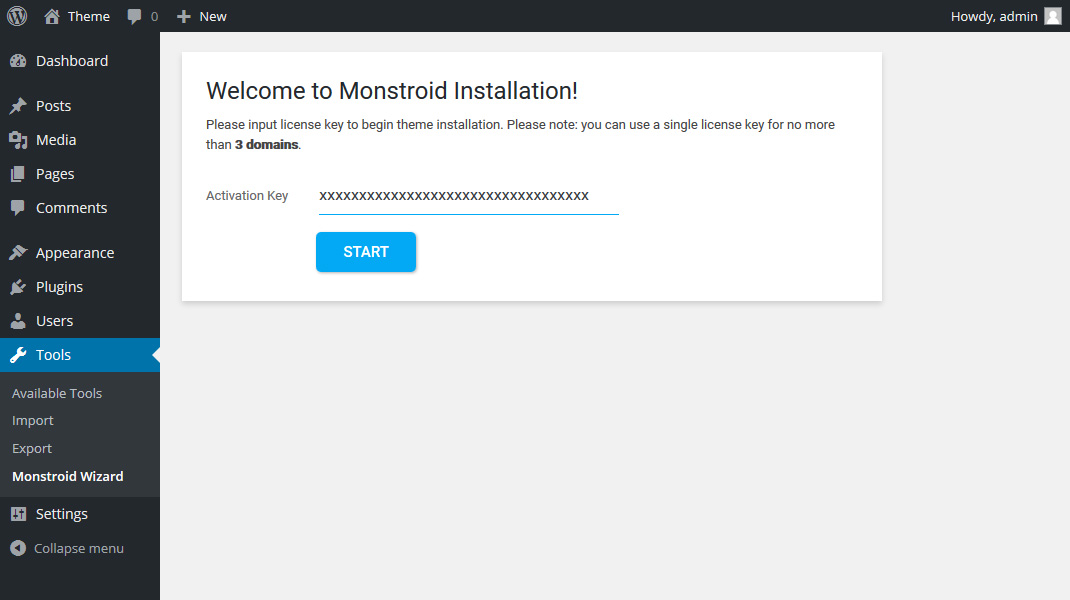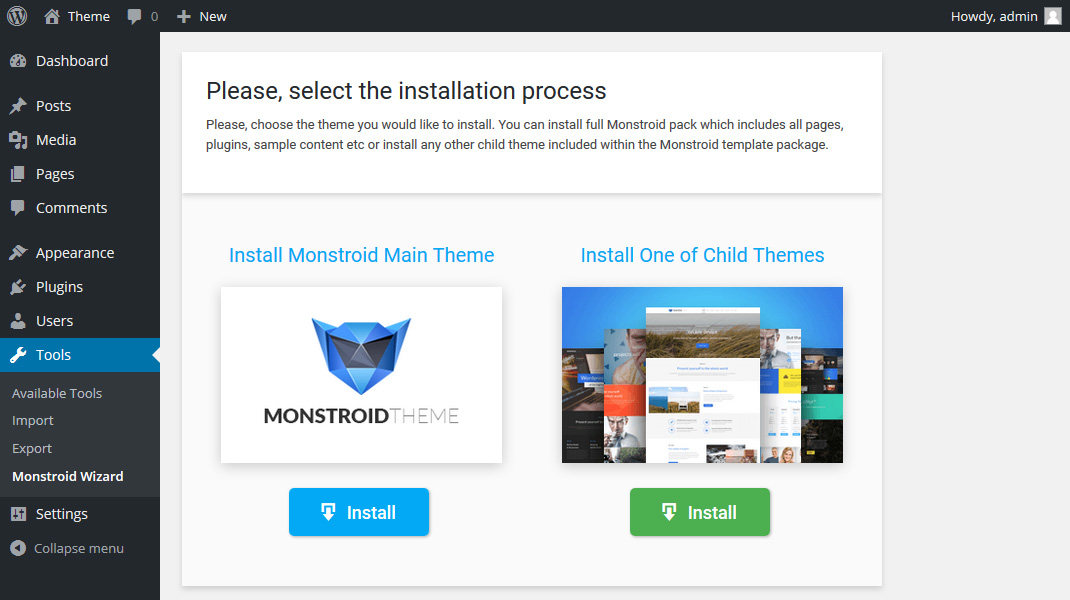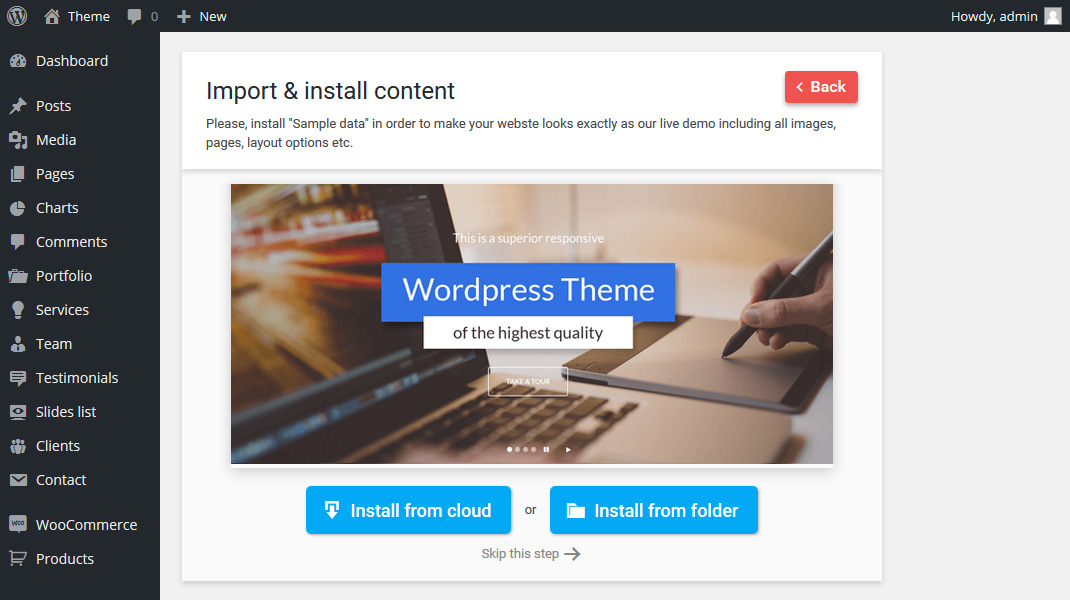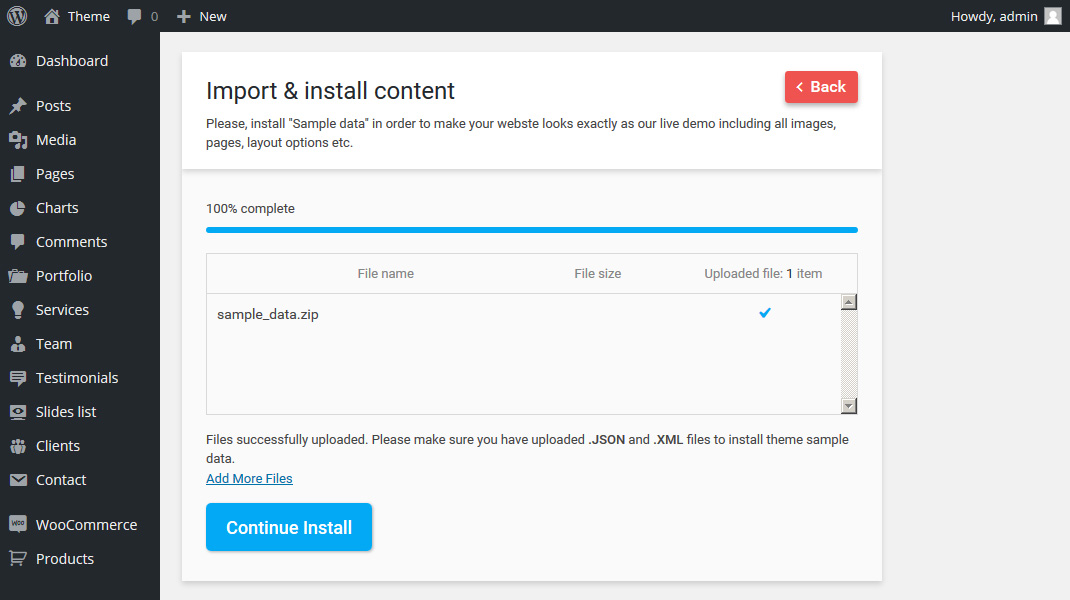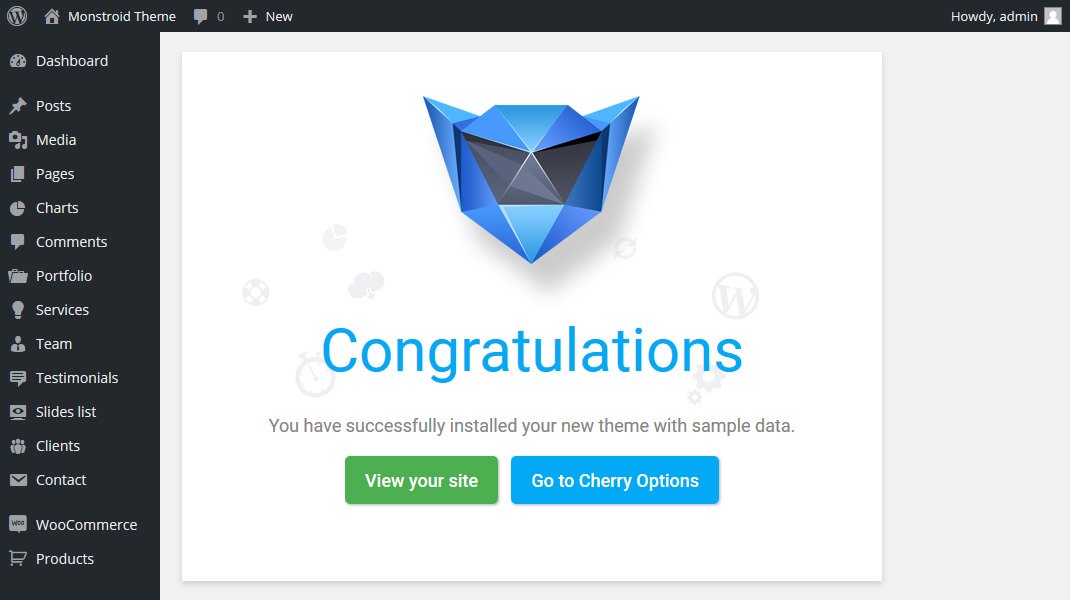- Step 1. Install and work with Monstroid Wizard
-
- Step 2. Chose and install Monstroid or any child theme
-
-
Click it
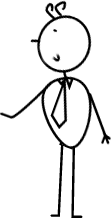 Go to menu -> Tools
Go to menu -> Tools
and choose Monstroid
Wizard. -
Copy it
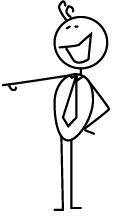 Open your template
Open your template
download page and copy
the activation key. -
Paste it
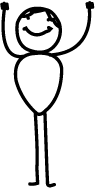 Paste
Paste
the activation key
into the field. -
Click it
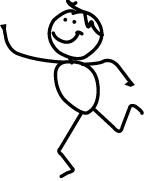 Click Start button
Click Start button
in order to start theme
installation process. -
Click it
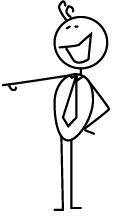 Select theme
Select theme
you would like
to install.
- Step 3. How to install sample data
-
the end