- Веб-Шаблоны
- Шаблон интернет-магазина
- Шаблоны для CMS
- Facebook шаблоны
- Конструктор сайтов
ZenCart. Как добавить карту Google на страницу контактов
Ноябрь 19, 2014
ZenCart. Как добавить карту Google на контактную страницу
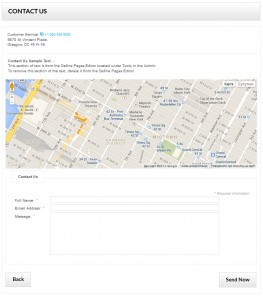
Данный туториал покажет, как добавить карту Google на контактную страницу в ZenCart:
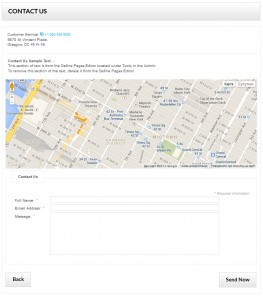
Скопируйте файл tpl_contact_us_default.php из стандартной темы в текущую.
Скачайте файл с сервера на компьютер: \includes\templates\template_default\templates\tpl_contact_us_default.php.
Загрузите его в папку : \includes\templates\themeXXX\templates\ на сервере
В браузере внешний вид контактной страницы не изменился.
themeXXX — это название папки используемого шаблона. Если там уже находится файл tpl_contact_us_default.php, тогда перезаписывать его не нужно. Сразу переходите к пункту 2.
Откройте файл tpl_contact_us_default.php на компьютере в любом кодовом редакторе (Notepad++, PSPad, DreamWeaver, и т.п.) и добавьте следующий код приблизительно на строке 54:
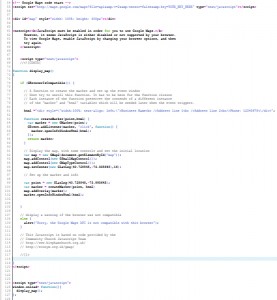
<script src="http://maps.google.com/maps?file=api&v=2&sensor=false&key=YOUR_API_KEY_HERE" type="text/javascript"></script> <div id="map" style="width: 100%; height: 300px"></div> <noscript><b>JavaScript must be enabled in order for you to use Google Maps.</b> However, it seems JavaScript is either disabled or not supported by your browser. To view Google Maps, enable JavaScript by changing your browser options, and then try again. </noscript> <script type="text/javascript"> //<![CDATA[ function display_map() { if (GBrowserIsCompatible()) { // A function to create the marker and set up the event window // Dont try to unroll this function. It has to be here for the function closure // Each instance of the function preserves the contends of a different instance // of the "marker" and "html" variables which will be needed later when the event triggers. html ="<div style=\"width:250px; text-align: left;\">Business Name<br />Address line 1<br />Address line 2<br />Phone: 12345678<\/div>"; function createMarker(point,html) { var marker = new GMarker(point); GEvent.addListener(marker, "click", function() { marker.openInfoWindowHtml(html); }); return marker; } // Display the map, with some controls and set the initial location var map = new GMap2(document.getElementById("map")); map.addControl(new GSmallMapControl()); map.addControl(new GMapTypeControl()); map.setCenter(new GLatLng(40.728848,-73.995645),16); // Set up the marker and info var point = new GLatLng(40.728848,-73.995645); var marker = createMarker(point, html) map.addOverlay(marker); marker.openInfoWindowHtml(html); } // display a warning if the browser was not compatible else { alert("Sorry, the Google Maps API is not compatible with this browser"); } // This Javascript is based on code provided by the // Community Church Javascript Team // http://www.bisphamchurch.org.uk/ // http://econym.org.uk/gmap/ //]]> } </script> <script type="text/javascript"> window.onload= function(){ display_map(); }; window.onunload= function(){ GUnload(); }; </script>- Необходимо сделать следующие изменения в файле tpl_contact_us_default.php:
Получите ключ API от Google — откройте консоль APIs на сайте http://code.google.com/apis/console и войдите в свой профиль Google, после чего получите ключ (длинная строка случайных чисел).
Перейдите по ссылке Services (Услуги) в меню слева и активируйте услугу Google Maps JavaScript API v3.
Нажмите ссылку API Access(Доступ API) в меню слева. Ключ API находится на странице доступа API, в разделе Simple Access (Обычный доступ API).
Скопируйте ключ и замените текст YOUR_API_KEY_HERE (приблизительно строка 55). Получите точную широту/долготу магазина http://www.gorissen.info/Pierre/maps/googleMapLocation.php и задайте приблизительно на строке 95. Отредактируйте название/детали магазина (приблизительно строка 80):
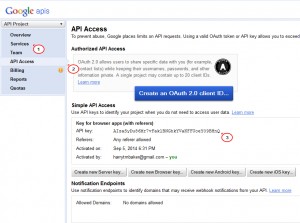
После того, как отредактируете файл tpl_contact_us_default.php, загрузите его в правильную папку: \includes\templates\themeXXX\templates\tpl_contact_us_default.php.
Приблизительно на строке 57 можно найти и поменять настройки ширины и высоты карты. Приблизительно на строке 95 находится величина зума для карты — 16, map.setCenter(new GLatLng(40.728848,-73.995645),16); Выставьте нужный уровень зума, 0 — наибольший.
Вы также можете посмотреть детальный видео туториал:
ZenCart. Как добавить карту Google на контактную страницу













